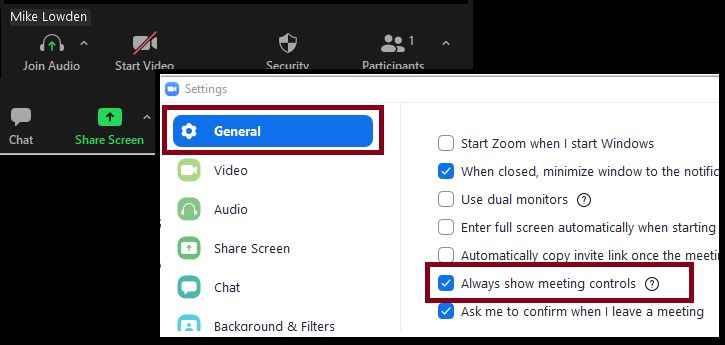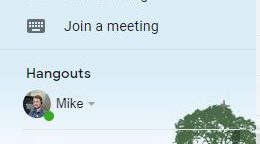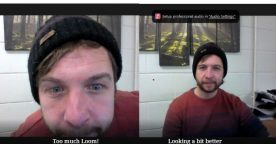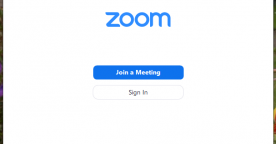This is a quick post to help me out. Applies to Windows 10.
I’ve just been on a Zoom call with some friends and I needed to Mute myself while I ate some pizza (no one needs to hear me chewing!). But the menu where the “Mute” options are vanishes and appears as you move the mouse, it’s… annoying.
Are you also fed up with Zoom hiding the “Meeting Menu”? I know I am, so it’s time to fix it.
What is the”Meeting Menu”? It’s the bit at the bottom of the video that looks like this…
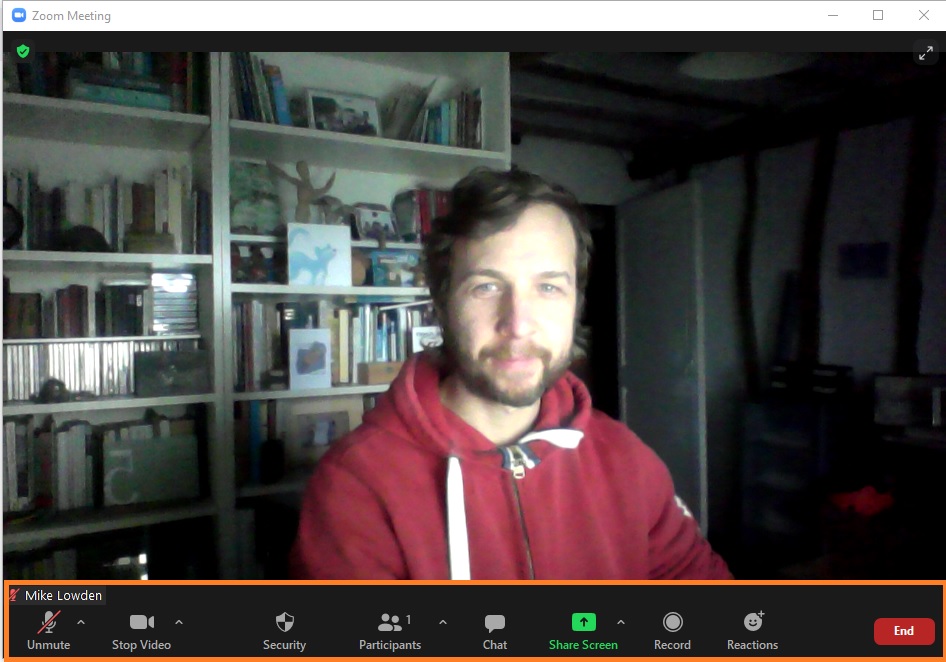
Here’s a quick setting to change to make sure you can always see it!
1. Open Zoom from the link on your desktop or from the Windows Start Menu
2. Click on the menu icon in the top right (Mine has ML on it, but yours will have your initials)
3. Click on “Settings”
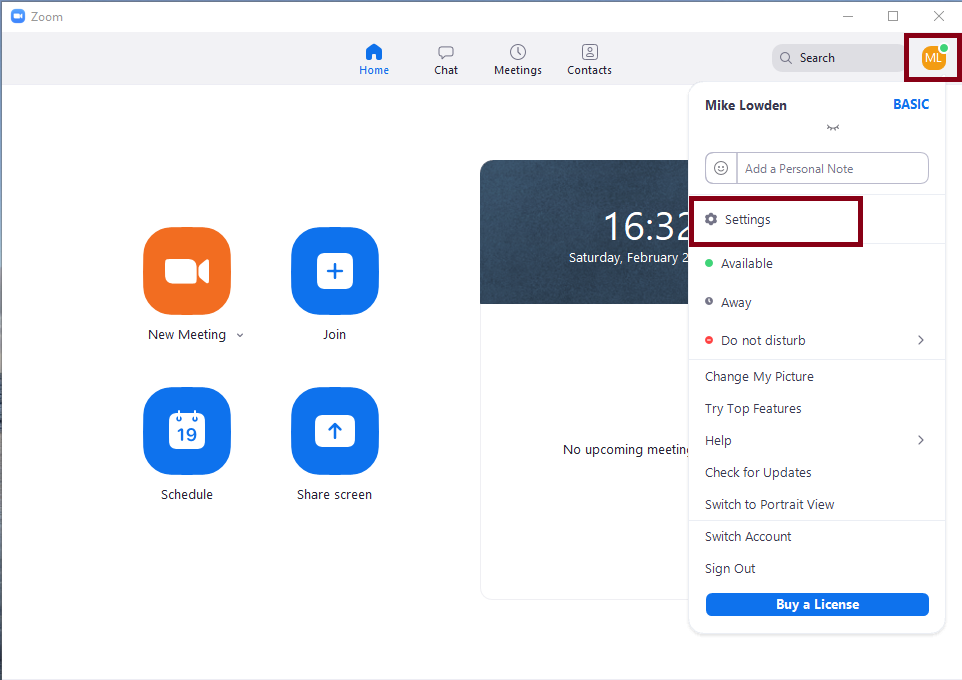
4. In the settings screen, make sure General is selected on the left hand side.
5. Tick the box next to “Always show meeting controls”
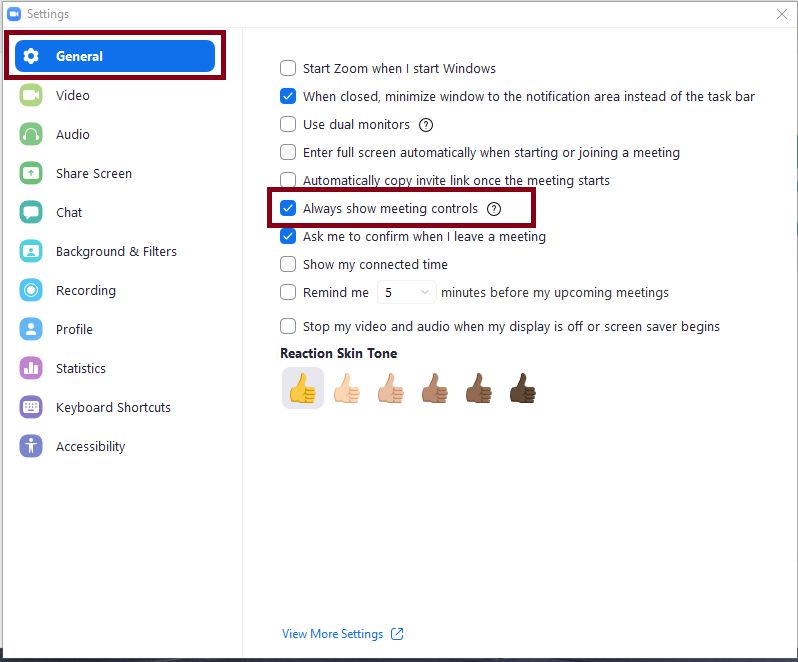
6. Click the X in the top right corner of the settings screen and that’s it!
7. To test it, click New Meeting, the bottom menu should always be visible.
Hope this improves your Zoom calls like it did mine!
Thanks
Mike 🙂