Applies to: Anyone who uses Gmail on Windows and doesn’t like the Hangouts and new ‘Meet’ feature showing in their inbox.
Have you been on the Gmail website (Google Email) recently? If so you might have spotted a new-ish option called “Meet”.
‘Meet’ is the Google answer to online video calls with lots of people, it’s a bit like Zoom, but not used as often.
I had a question from an Inner Circle member earlier today asking how to turn this feature off as it was getting in the way, and I thought it might be useful to others – so I’ve included full steps to turn this off below.
This is how it looks on my Gmail account, you’ll see Meet and Hangouts at the bottom of my folder list…
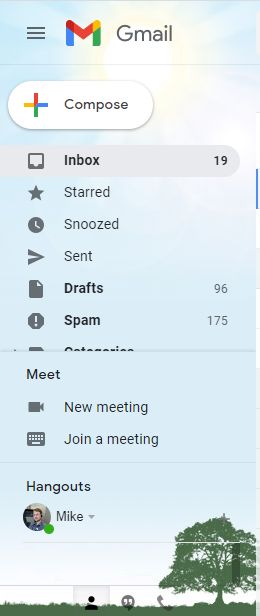
How-To Steps:
Go to https://mail.google.com/
Once you’re logged in, click the settings cog in the top right.

Click on the “See all Settings” button.
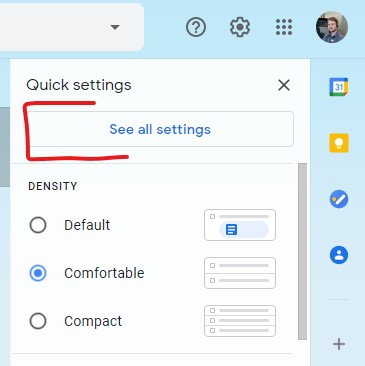
Click on “Chat and Meet” from the new menu that’s appeared.
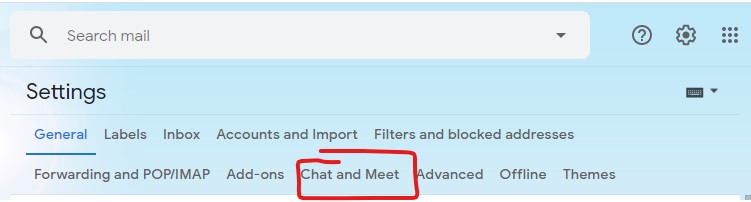
Then choose “Hangouts off” in the Chat section, and “Hide the Meet section in the main menu” in the Meet section.
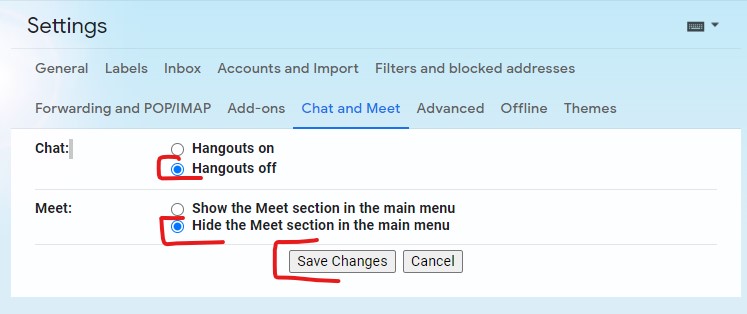
Press “Save Changes” and the page will reload and these options will disappear.
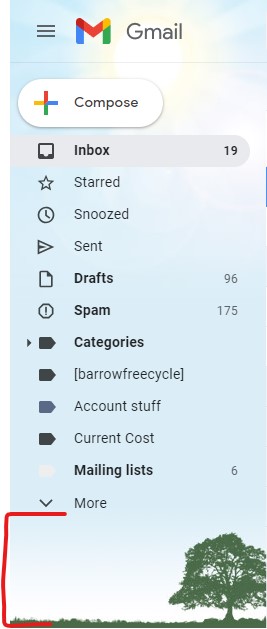
Note: You still have these features on your account, this just hides them from your Gmail email screen.
If you need either service after you’ve turned this off, you can get them here:
Or to turn them back on, go back into the settings and change the Off/Hidden back to On/Show and click Save.
Hope this is of use to someone
Mike 🙂

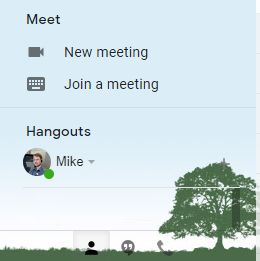

February 16, 2021 at 6:43 pm
Thanks Mike
Wonderfull. I will do that and get free of those nuisances.
Frank