Handy tips for video calls. Applies to anyone doing Video calls / Zoom meetings / WhatsApp video calls etc…
Here’s some handy tips for Video calls, including how to check what you look like before you start that important video call.
I started writing this at the start of Lockdown One, and I had a dream that it was all going to be in rhyming couplets… and then everything went to pot. But here’s an almost finished article, sadly only the title rhymes!
- How to view your video before you start a call
- Mike’s top tips with examples of what not to do
1. How to view your video before you go on a Call
Before you go on a Zoom call (or any other video call) open up a Zoom Meeting with just you in it and check your background and that you look OK, see below for a full list of things to check, the last one if my favourite!
Here’s how to open a zoom meeting with just you, so you can check what you look like:
- Open Zoom.
- Click on “New Meeting”.
- Sometimes you need to click “Join with video” or “join with Computer Audio”.
- Move your laptop/camera/phone/tablet etc so you look OK on the video – see below for my handy list.
- Then close the Meeting, click on “End Meeting” in the bottom right of the video, sometimes you need to press “End Meeting for All” after you click on End Meeting.
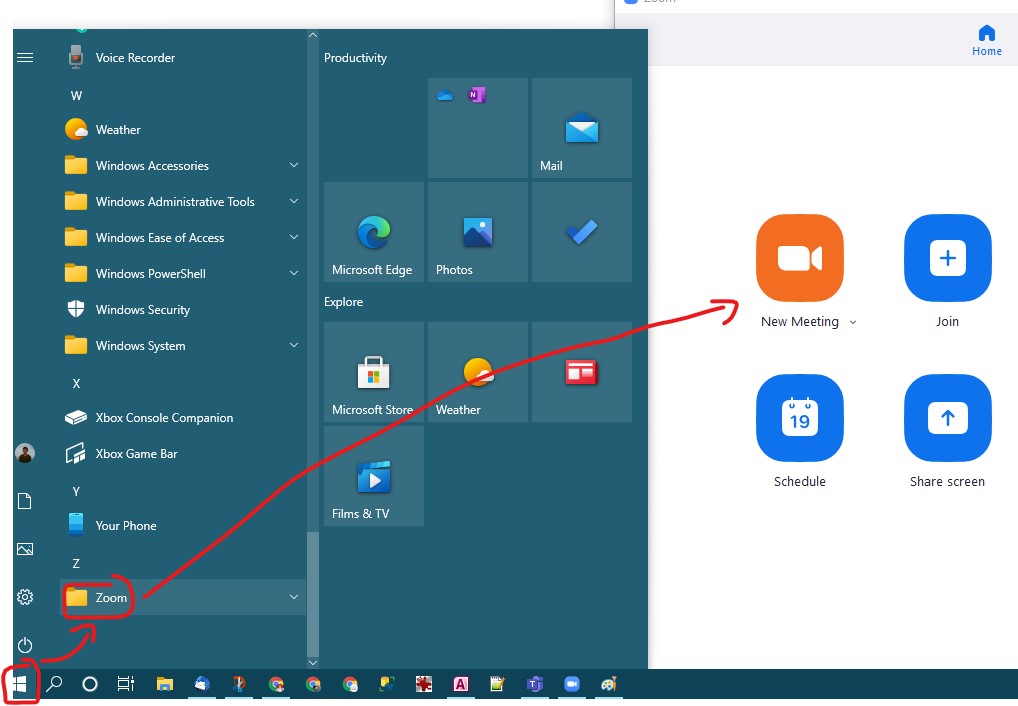

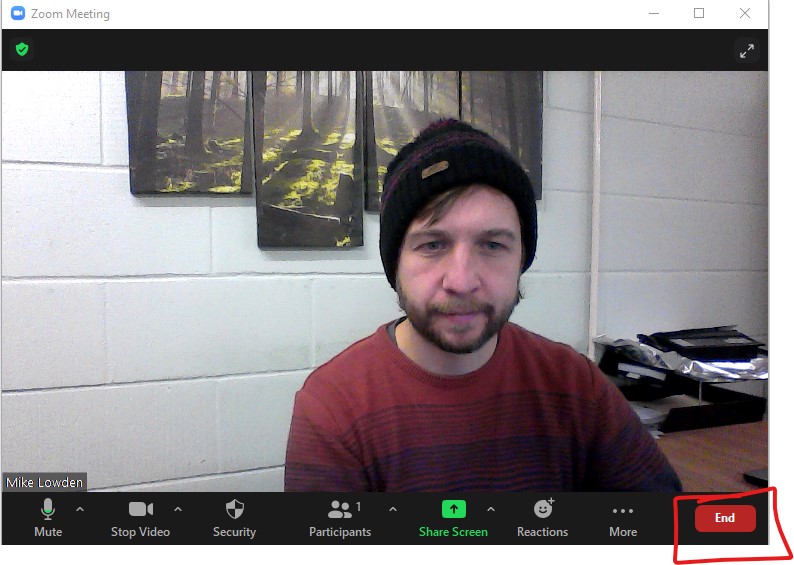
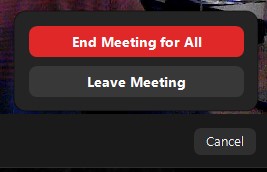
2. The Tips, with examples! 🙂
Don’t Loom
This is when you lean into the camera, you might not notice as your view of yourself can often be small, but someone else might have you full screen, here’s what I mean:
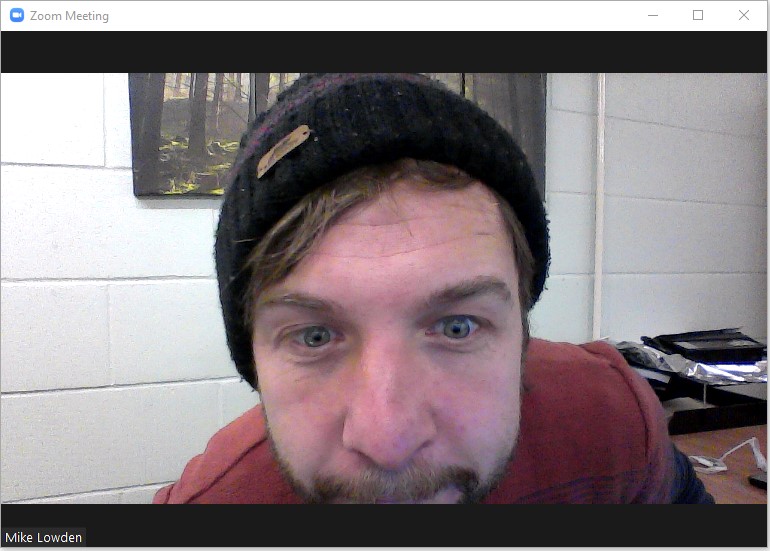
Too much Loom! 
Looking a bit better
Check your background! Simple changes to the background can make a big difference. For example in this shot I should just tidy up that bit of desk you can see. Remember to move to the left/right so you can see what is directly behind you
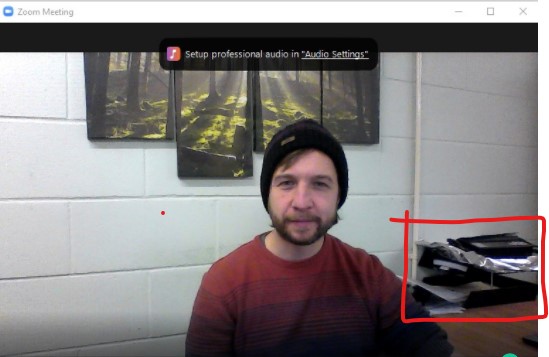
Check the lighting, you often need more light than you think!
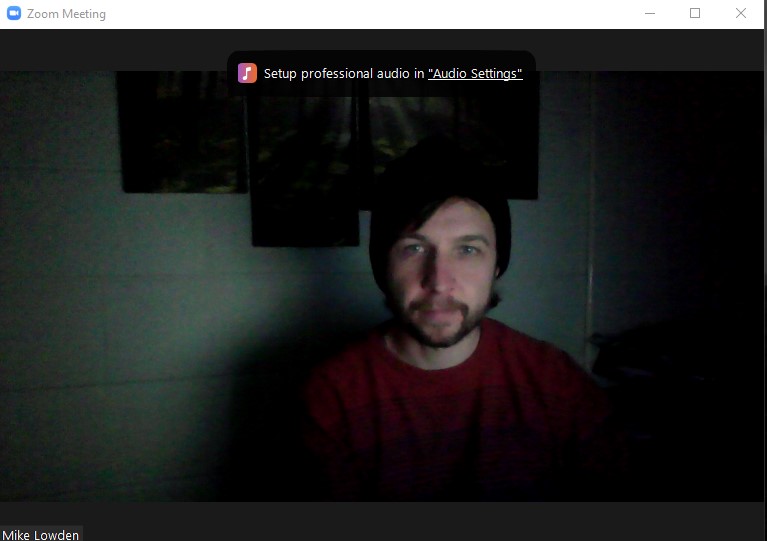
Make sure the camera is at a good angle. Not looking up your nose / down on your head
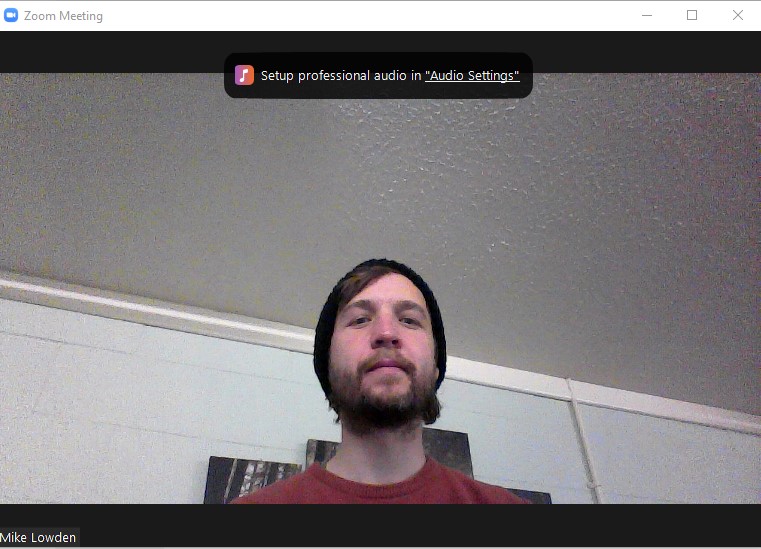
If you can, do a sound check with a friend before anything important. Do a practice zoom call and make sure they can hear you clearly and that you can hear them.
Don’t shout, it’s tempting as they are so far away, but just be careful, especially if wearing headphones.
Advanced: Mute yourself. I often mute myself, but it’s tricky to remember to unmute when you want to speak. This can improve audio for the rest of the people in the meeting, especially if you’re not wearing headphones.
Know where your microphone is, it’s not really important, but if it’s on your laptop make sure you haven’t covered it with a bit of paper or anything else.
If you are moving around / standing up / sitting down during your call make sure to reposition your camera. Be especially careful when standing up.
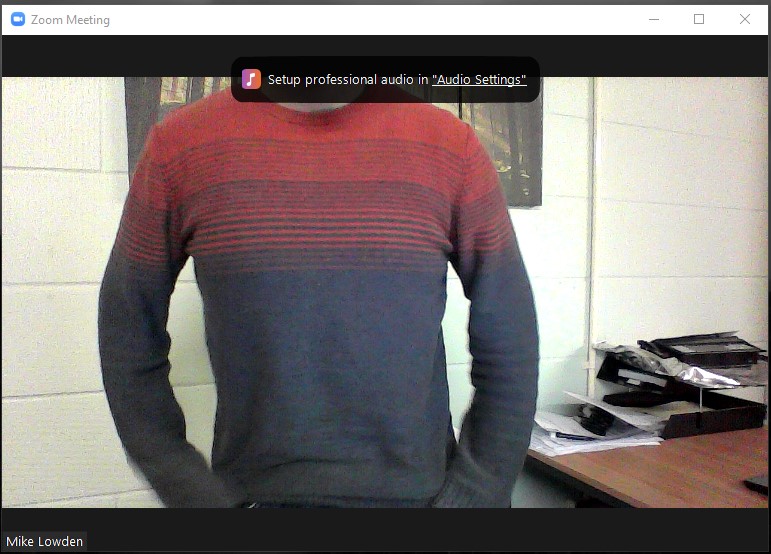
Fix the camera in place if you can, this is especially important if you are using a mobile phone to do the video call, if you move the camera around too much it can be a bit distracting for the other people in the call.
Ideally, wear headphones with a microphone on them, (or just headphones is fine) this will improve audio for everyone in the meeting.
If the call is important make sure everyone in your house knows you are on it so they don’t shout you or walk in on you.
Assume everyone in the meeting can hear you, even if you are muted. “Oh Look at her curtains, aren’t they horrible” is not something your Zoom host needs to hear 😉
Virtual backgrounds, generally these don’t work well unless you have a solid colour behind you. Stay away from them unless you are messing around with friends and it doesn’t matter if it looks wonky.
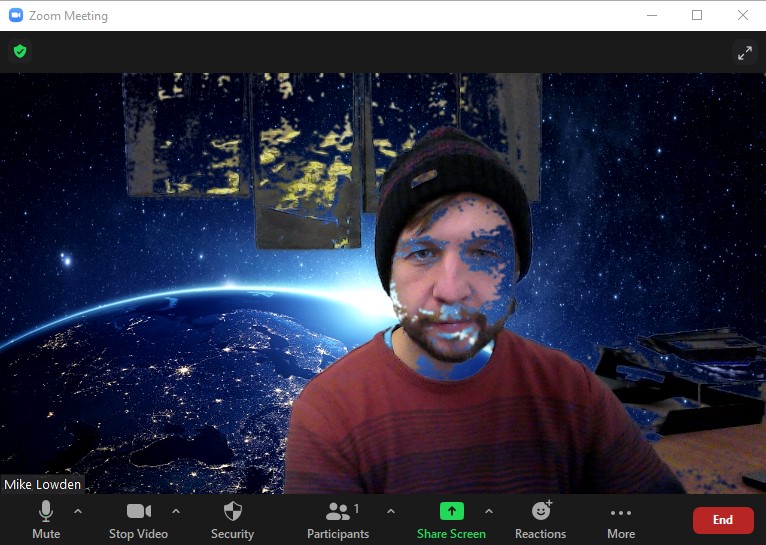
Have fun and don’t worry!
Hope you enjoyed this, I had a lot of fun making all the screenshots 🙂 !
Mike 🙂

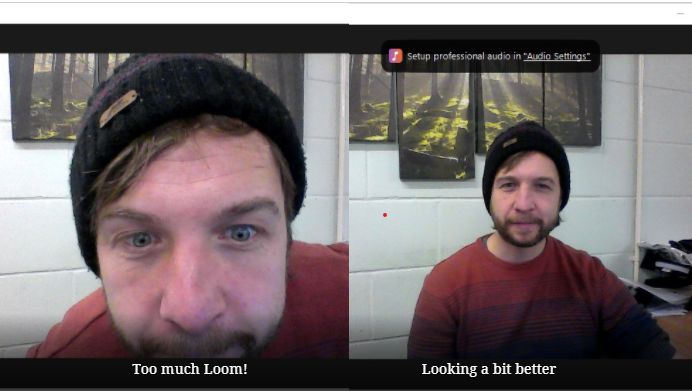
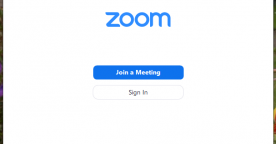
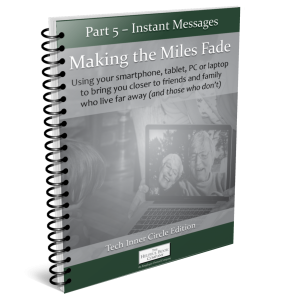



January 14, 2021 at 5:18 pm
Hi Mike, you should have put the world at your feet! Jeanne
January 21, 2021 at 12:18 pm
Thanks Jeanne! 🙂