Applies to: Anyone with a Google Account, including @gmail & @googlemail email accounts.
Do you have a Google Account? If so, how stuck would you be if you got locked out of it?
If I got locked out of my work or home Google Account then I think I’d be very stuck.
Here are some simple steps you can take to make sure you don’t get locked out of your Google Account.
Tip: You might want to print this guide out and tick off the bits as you go. Remember to note down any details you give them – if you give them your phone number, for example, make a note of which number you give them.
All these settings can be found at the Google website here https://myaccount.google.com/
Here’s what I’m going to cover:
- How to add your phone number to your Google Account (for Account recovery).
- How to Add/update your date of birth on your Google Account.
- How to Add an alternative email address to your Google Account.
Give them your phone number
Go to the website https://myaccount.google.com/ and click on “Personal info” from the left-hand menu.
Scroll down the right hand side of the page until you see “Contact info”
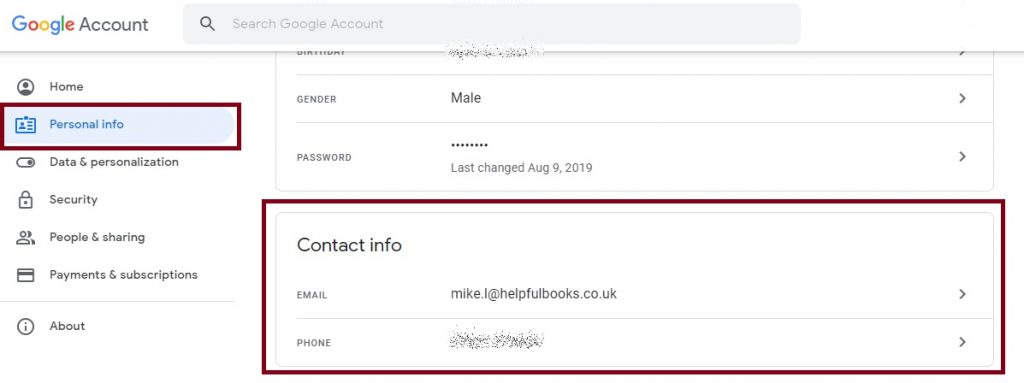
Is your phone number listed here? If it is then skip to “Date of Birth”. If not then read on…
If you don’t have a phone number listed then click on “Add a recovery phone to help keep your account secure”
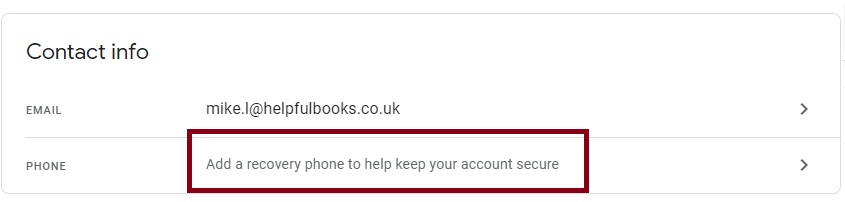
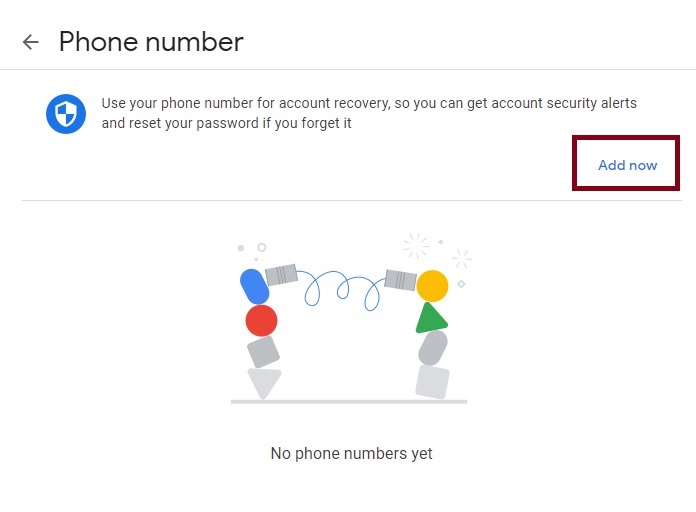
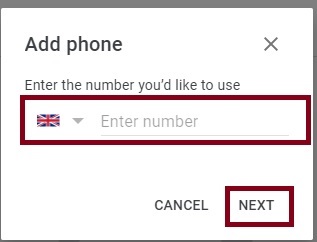

Wait a few moments… you should get a text message on your phone… The text will say something like “G-989254 is your Google verification code”
Type your code in the box…
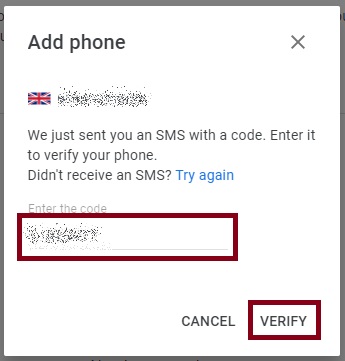
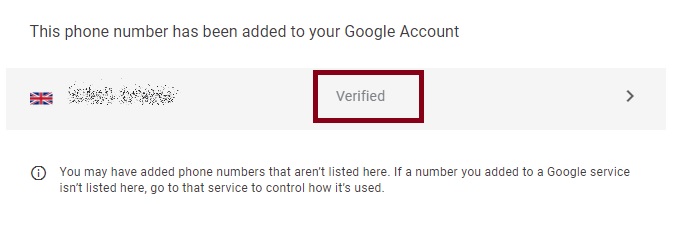
Click on “Verified”.
Make sure the next screen has a blue switch set to ‘on’ next to “Account security and password reset”. This is the important bit as they can then use this phone number to help you get back into your Google Account.

And that’s it for adding a phone number. Next up, Date of Birth!
Make sure they have a Date of Birth that you know
It might even be your real Date of Birth! But make sure the date they have is a date you know. They have my real date of birth.
Go to the website https://myaccount.google.com/ and click on “Personal info” from the left-hand menu.
Click on “Birthday” and fill in your Birthday.
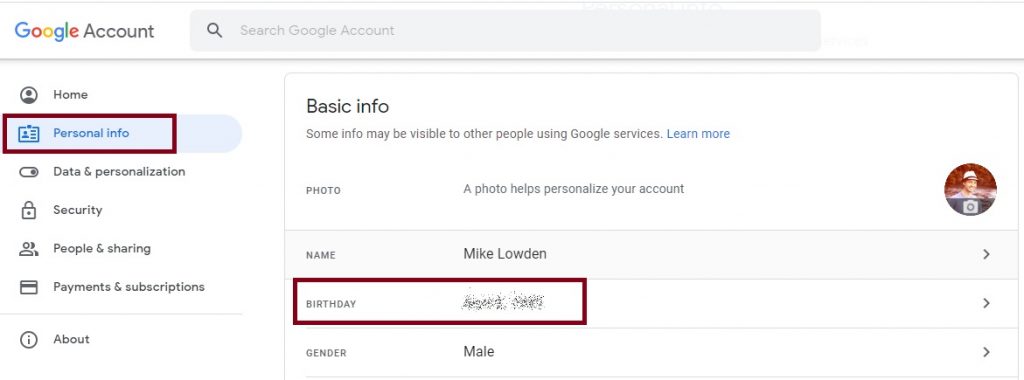
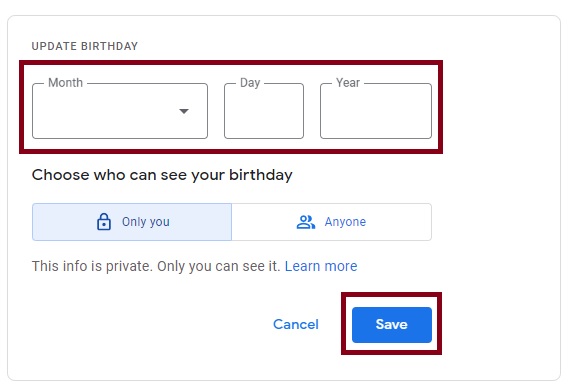
Note: If you make up a birthday, make sure you’re at least 18 or Google might remove some features from your account. If you don’t use your real birth date then make sure you write down the one you used somewhere safe. Probably best just to use your real one!
That’s it! Next up Alternative Email address…
Add an Alternative Email Address
Head over to the website https://myaccount.google.com/ Click on “Security” from the left hand menu.
Scroll down on the right until you get to the setting “Ways we can verify it’s you”. If you added your phone number above then you should see this listed here.
If you have a recovery email address listed, double check it’s correct and you can skip this!
If you don’t have an email address listed then…
Click on “Recovery email”

Type in your email address in the box, then click “Next”.
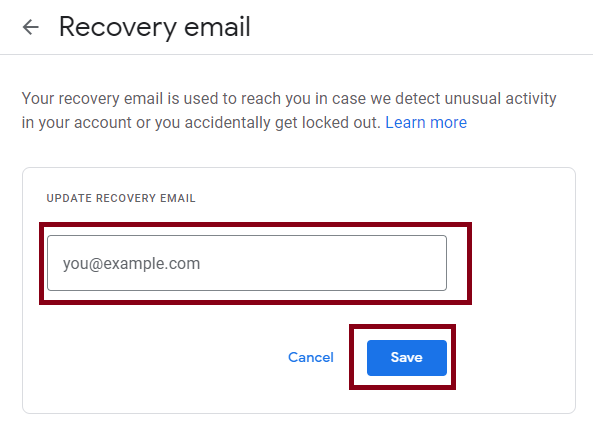
You might be sent an email and a verification code to use. Check your email and type the code in the next box and click Verify!
Adding Payment Methods
This isn’t something I’m going to cover here, but if you’ve bought something from the Google Play Store, Google Pay or even just added your payment details for a free trial, then Google can sometimes use this to verify your identity and help you recover your account.
If this is something you’d like to do, come and have a chat with us about this and adding 2-factor sign in to your account.
And that’s it!
Stay Safe!
Mike 🙂

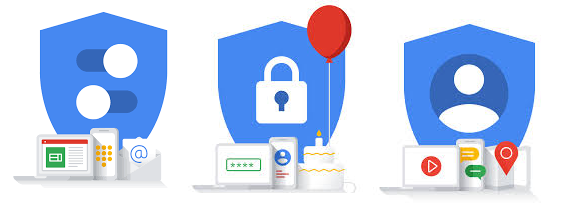

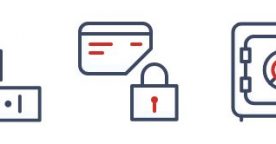
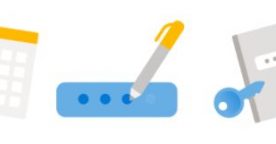

February 17, 2021 at 9:02 am
Hello Mike,
Thanks for all this information, it’s very timely for me as I have an issue with my Google account. Firstly what is the difference between a Google account and a Gmail email account?
The reason I ask is that many years ago I set up a Gmail email account with no problems until now when for some reason I’m being asked to log-in to my Google account which I’ve no recollection of setting up.
It’s not clear to me what the the difference is or why I need both. Can you clarify this for me please?
February 17, 2021 at 10:16 am
Hi Philip,
Jess here today, hopefully I can answer your questions for you.
A Google account is usually set up with a Gmail email account included but you can set up a Google account using a different email address if you wanted to and these don’t have access to Gmail.
By the sounds of it, you have a Google account with the username being the Gmail email address that you have. So you’ll need to enter your Gmail email address and the password you use for it in order to sign into your Google account.
I hope this helps,
Thanks
Jess