Gosh, Facebook! It’s everywhere – but what if one day you can’t log in!? Before that day happens, here’s some things to do to make sure you don’t get locked out!
This is part of a mini-series of “Don’t get locked out of…” see the full set below.
Updated: 30-May-2022
What I’m going to cover:
- Check your email & Username (and how to add a new email/phone number)
- Check your phone number, and add one if it’s missing
Add “Trusted Friends”, and why you should add more than 3(no longer in use)- Advanced (not covered here, but worth a mention): Confirm your identity and add a payment method
Tip: You might want to print this guide out and tick off the bits as you go. Remember to note down any details you give them – if you give them your phone number, for example, make a note of which number you give them.
This is easiest done on the Facebook website at facebook.com some options are tricky to use in the Facebook App. These instructions only cover the website – if you’re stuck best to click that link to go to the Facebook website. The website also looks different on mobile/tablets. The screenshots below are from a Windows 10 machine running Chrome.
Check your Email & Username
First, go to the settings page here: https://www.facebook.com/settings?tab=account
(Or select it from the top menu)
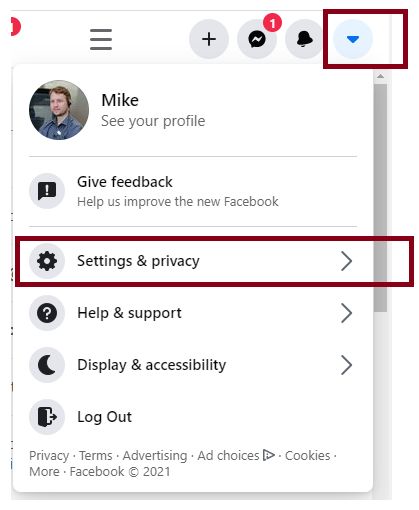
- Then on the right-hand side of the page look for the “General Account Settings” here you’ll see your username and email address.
- If you don’t like your username you can click “Edit” and follow the prompts to change it.
- If it’s the wrong contact email then click on Edit to change it, you can also click on Edit to add a second email address if you’d like.
- Make sure you write down your username somewhere safe, this can be handy if you get locked out. If you use multiple email addresses also keep a note of which one(s) you’ve added to Facebook.
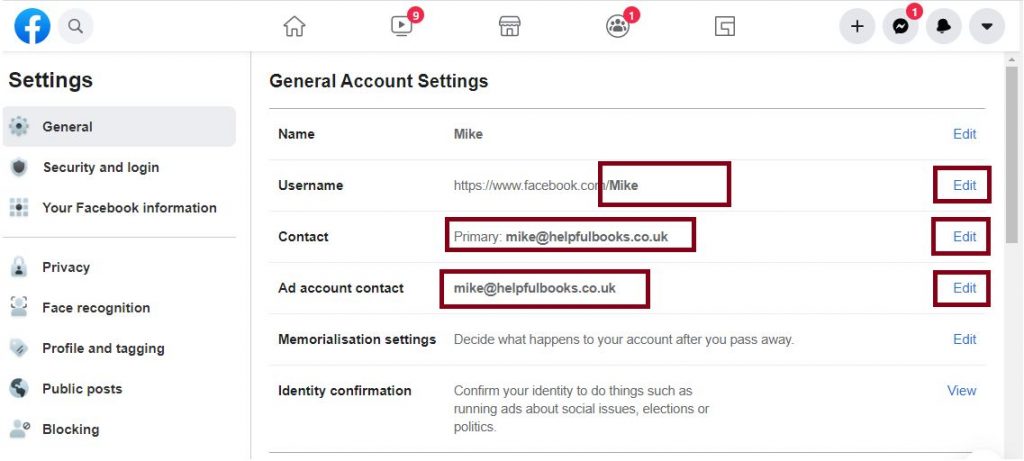
Check your phone number
Annoyingly this is a little more tricky to find (it took me 10 minutes before I gave up and did a Google Search).
- From the left-hand menu after clicking on “Settings & Privacy”, scroll down a bit until you see the “Mobile” option, then click on “Mobile”. Or this link should take you to the right place https://www.facebook.com/settings?tab=mobile
- Check your phone number is listed at the top of this page, if it is make a note of which phone number is listed, then move on.
- If it isn’t, click on “Add another mobile phone number” and follow the prompts, it’ll send you a text message so make sure your phone is on and has a signal.
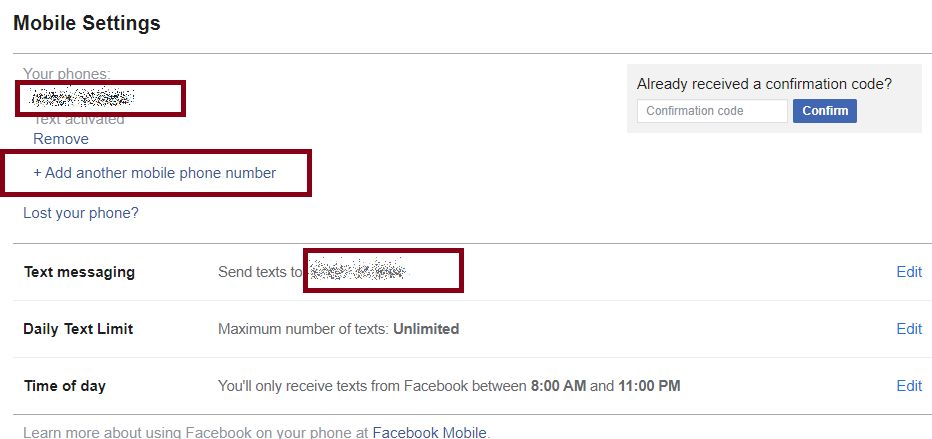
Add “Trusted Friends”
Updated: 30-May-2022. Facebook announced that they are discontinuing support for “Trusted Friends”
If you already have this setup then Facebook will send you an email with anything you need to do (for most people you don’t need to do anything and you won’t get an email).
They say “You should make sure your phone number and email address are up to date in your account settings”. Which, hopefully, you’ve already setup if you’re following this guide.
Advanced: Identity Confirmation & Payment options
Just a quick note about these – Facebook allows you to confirm your identity and add payment methods. It’s not clear if these help you recover your account or not, but it certainly won’t hurt!
Identity confirmation is essential if you’re using Facebook for some activities such as anything to do with politics or elections. This is probably worth doing if you are a public figure (for example a local parish councillor).
Adding a payment method: some shops and services accept Facebook as a payment method (it works a lot like PayPal). It’s called Facebook Pay. We’re not going to cover this here, but if getting locked out of your Facebook account would cause real problems it’s probably worth adding a payment method.
If you do either of these, we’d suggest you add 2-factor login to add extra security to your account, but please come and talk to us before you do it.
And that’s it!
Hopefully you won’t need any of these, but it’s good to get it all set up now before you need them!
Mike 🙂

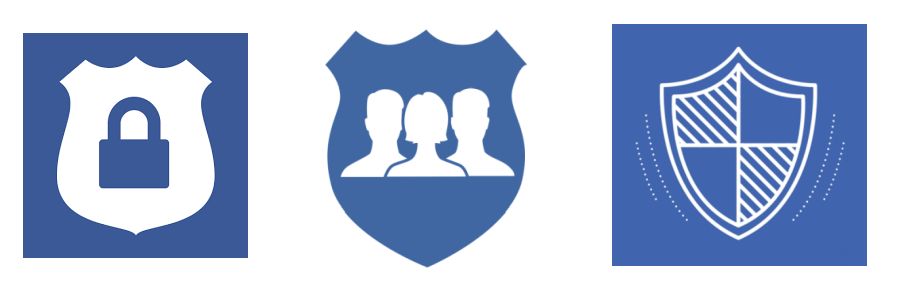
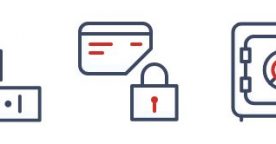
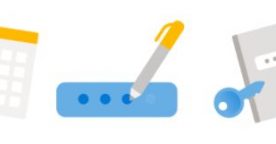
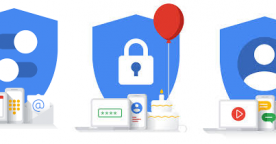

March 10, 2021 at 7:45 pm
Hi my email address is coming up with my wife’s name on it.Could you please advise? Tim.Madden
March 11, 2021 at 1:23 pm
Hello,
Thanks for your question. If you’re using the built in Apple Mail App then you can change the “From” name on your outgoing emails…
> Open the Settings App on your iPad >
> Tap on “Accounts & Passwords” >
> Tap on the account name (usually your email address) >
> Tap on the “Name” (This is where it probably shows your wife’s name) >
> Enter your new name >
> Tap on Done >
> Send us a test email to [email protected] and just ask us to show you what the “from” address looks like.
If you’d like more detail on this or this doesn’t work just pop back here and I’ll try and track down some screenshots for you.
Thanks
Mike 🙂
March 11, 2021 at 5:30 pm
Hi, Mike no luck yet. On my iPad only passwords are shown not accounts, regards Tim.
March 12, 2021 at 9:20 am
Hi Tim,
Do you have a separate section for Accounts in the Settings app? What version of iOS is your iPad running please? You can find out by opening the Settings app, tapping on General, then About and it’ll tell you there.
Thanks
Jess
March 12, 2021 at 4:48 pm
Hi Jess ,just to put you in the picture .my emails arrives with my wife’s name in the in box.My phone is a I phone 7 version 14 .4 Mike gave me some advice but to no avail.I cant find the account button.anywhere.even though I followed your advice.regards Tim
March 12, 2021 at 5:56 pm
Hi I have sent you my comments.
March 15, 2021 at 11:47 am
Hi Tim,
Thank you for the information about your iPhone – do you get the same problem with your email on the phone as you do on the iPad? It’s the iPad software version that we need to know, so can you follow the same process on the iPad and tell us what software it’s on?
Thanks,
Kathryn
March 15, 2021 at 3:23 pm
Hi Kathryn the iPad is 14.4 8 generation.The problem with the iPhone is ok now. The iPad is still showing my wife’s name.
Kind regards
Tim.Madden.
March 16, 2021 at 2:32 pm
Hello, it’s Mike here today. Hummmm I’m not sure what’s happening here sorry. I wonder if you’d be up for a chat on the phone and we can have a look together and see if we can figure out what’s happening. I’m in the office until 4pm today. Then on Thursday between 10 and 4. If you’d like to give me a ring on 01229777606 and ask for Mike they’ll find a way to get hold of me (I’m working at home so it’s all a little tricky, I might need to give you a call back).
Thanks
Mike
March 16, 2021 at 3:04 pm
Hi Mike. It’s ok I’ll try and sort it out. thanks anyway
Regards Tim. Madden.