![]() Applies to: Windows 10. (Some steps apply to any printer on any Operating System.)
Applies to: Windows 10. (Some steps apply to any printer on any Operating System.)
“Opps I just sent a 300 page document to the printer, but I only wanted page 258”.
This is the cry I didn’t hear across our office the other day because we had some options ready to try…
Option 1
- Remove the paper from the printer tray. Be careful not to pull any paper that is currently being taken through the printer, as this might damage your printer.
- Then double click on the printer icon in the right hand corner of the taskbar.
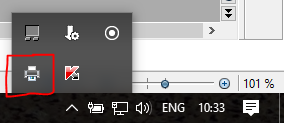
(You might need to click on the arrow at the left first, to get it to show all of the icons.) - You will get a screen that looks something like this:
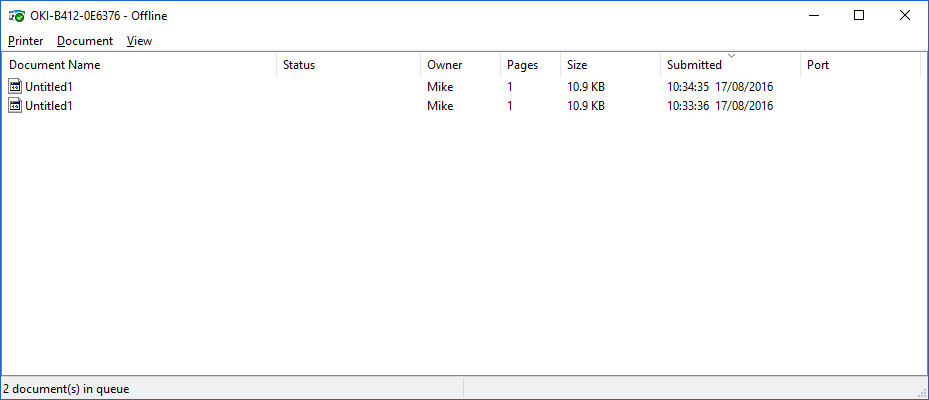
- From here, right click on the document and select “Cancel” – the menu will look similar to this
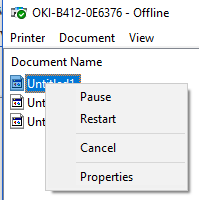
- Then turn your printer off and back on again and you should be good to go!
- You can always make sure by putting 1 piece of paper back in the printer to make sure it doesn’t start printing.
If this didn’t work for you, you need Option 2
Sometimes a print job won’t delete from this list, no one knows why this is the case*
- If your printer is still spewing out pages after trying the steps above, then turn the printer off at the wall (wait for the last piece of paper to come out first, you will have removed all the paper from the printer tray in the steps above)
- Turn off your PC fully (not into sleep mode)
- Turn your PC back on again
- Wait until Windows has fully started then…
- Turn the printer back on
One last thing
- Put the paper back in the printer so the next person using it doesn’t get annoyed (oops)
- If you are still having trouble, drop us a note on The Clubroom and we will do our best to help
Happy Printing
Mike
*OK I am sure someone somewhere knows why, but I don’t know…



