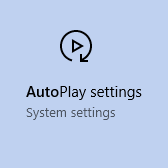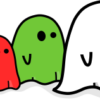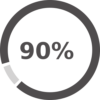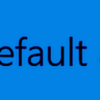NOTE!!! This is an unfinished blog post, posted temporarily to help a member quickly. It has not been quality checked by anyone.
Follow the instructions with caution, if in doubt drop me a question The Clubroom.
Sorry
Mike
Imagine if you will, you get a brand new DVD containing this months best selling movie. You get home, excitedly insert the DVD and BAM! nothing…
You get a little flash of something which looked like it might be what you wanted, but by the time it whizzes back off the screen you didn’t see what it was, or how to get it back.
Well now, with these simple tips you can make sure you never miss a thing, so grab your popcorn, a cup of tea and settle back to watch the movie, load the fieles, or install that software…
A note about Windows 10 and AutoPlay
Windows 10 comes with an odd sort of AutoPlay setting, where it tried to detect the main thing on the disk, and give you the correct option, for a movie this would be to play it, for photos it might give you a slideshow, or for software you might get an “install” option…
This often pops up in the bottom right of the screen, but then, for some reason, dissapears fairly quickly!
This guide shows you how to change this default behaviour.
Change the default settings for AutoPlay
- Open the start menu and type in “AutoPlay”, select the AutoPlay option which looks similar to this
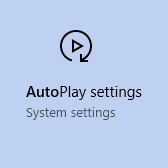
- You will then get a screen which looks like this
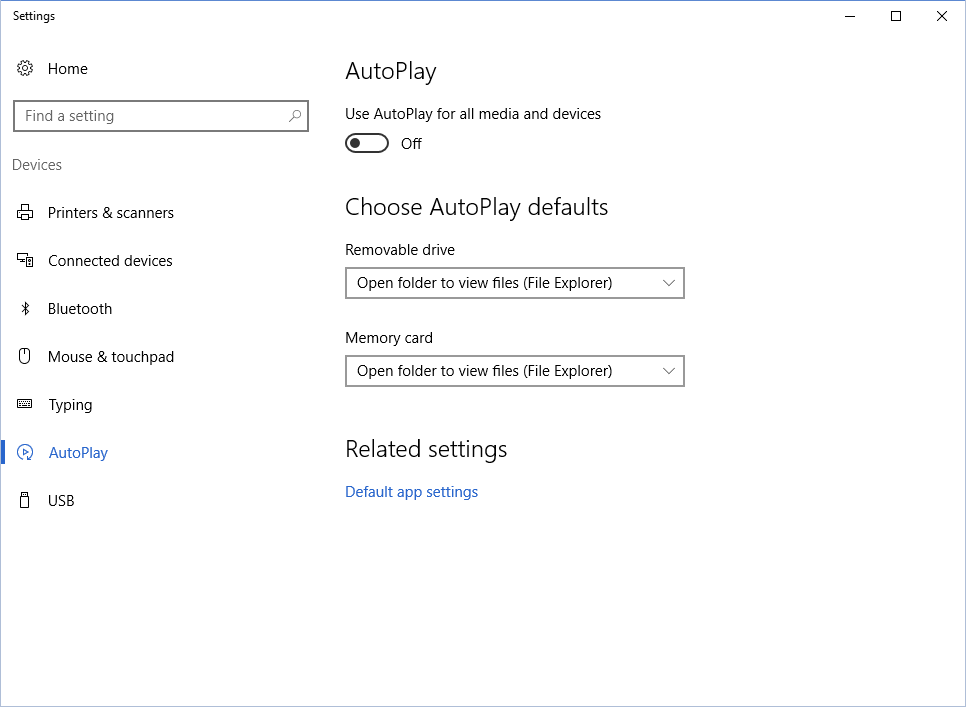
- Make sure “Use AutoPlay for all media” is set to ON
- Then under “Removable Drive (this is for CDs & DVDs) select “Ask me every time”
- Close this settings screen,
- Insert a DVD and hopefully you should now get a popup which looks like, errrmmmm
[Insert image here (see note above about this not being a finished blog post)]
Borrowed this image because I don’t have a DVD to try at home…
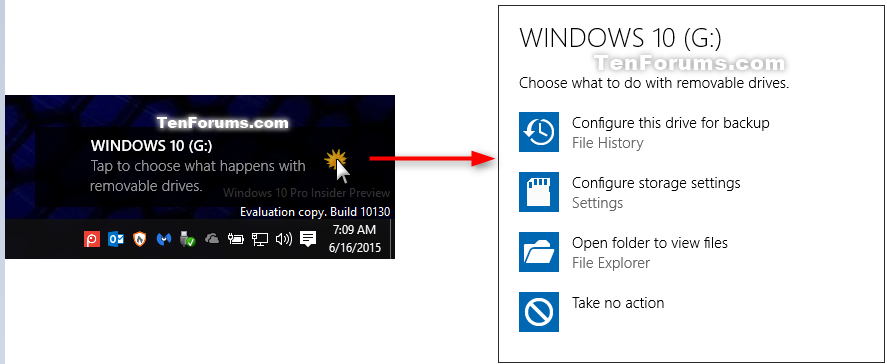
- From the box which looks like the one on the right select “play video” or whichever option matches the type of files on your DVD
This is an unfinished blog post.
Now you are AutoPlay ready!
Mike
P.S. Windows 10 does not come with a Movie player, we would recommend VLC player which we have a link to on our Essential Downloads page here.