As some of you might know, I’ve been watching a lot of YouTube videos about space! But sometimes the video quality is sketchy…
This is an example of a video being played back at 144p quality:

Now let’s compare this to the 1080p HD quality (wow! loads better):
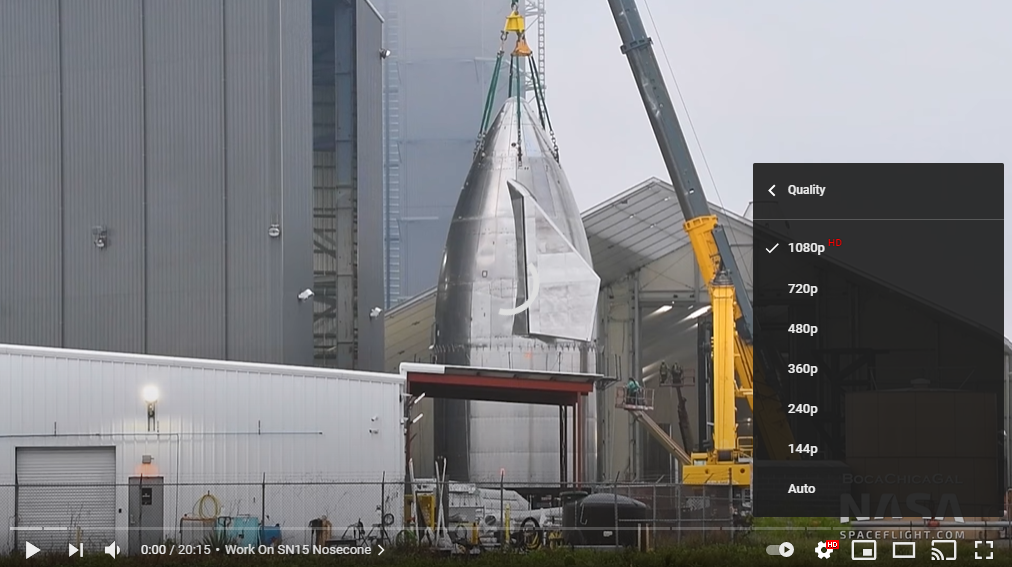
What Quality should you select?
If I were you I’d go for the “Auto” option.
How to change the setting
But sometimes that doesn’t always work as it should. I’m not sure why, but sometimes the videos I watch end up on the lowest quality which is frustrating. I keep resetting it back to Auto, but it’s a mystery…
Here’s how to set the quality:
- On the YouTube video, click on the Settings Cog in the bottom right.
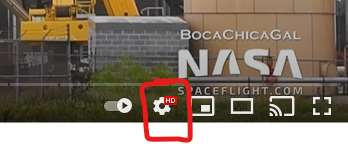
2. Select the “Quality” option.
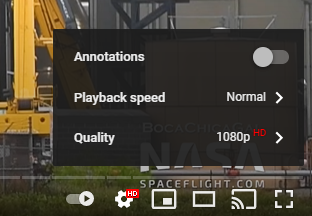
3. Next, I’d suggest clicking on Auto if it isn’t already selected, but this bit is trial and error depending on your broadband speed. Generally Auto will fix it, but sometimes you need to manually select the quality you want. The higher the number the better the quality. 720p is probably fine for most things!
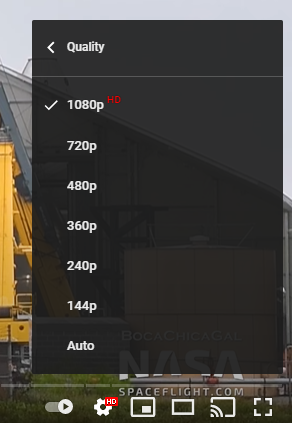
Like I say, start with “Auto” if it’s not already ticked. And work your way up through the numbers. If the video starts to buffer (loading icon) often then lower the quality until it plays smoothly.
Happy Viewing
Mike 🙂





