This article is for: Anyone who uses Webmail for their emails, including Gmail, Yahoo, Outlook.com, and others
OK, I will be honest, I have an ulterior motive for writing this article, which I will get to at the end… Before then, I will explain why you should and how you can add a contact to your webmail address book.
Why would I want to add someone to my address book?
There are a couple of reasons:
- You know the person and you want to have their contact details handy, which also helps with email auto fill when you compose a new email
- You don’t know the person (e.g. it is a company, like ours) but they email you, and you want to make sure you get their email (hint, this point is related to my other motive below…)
Can I add more than a name and email address?
You sure can. Most email providers allow you to add postal addresses, photos, phone numbers and much more.
Just take a look at the contact listing I made for myself in Gmail:
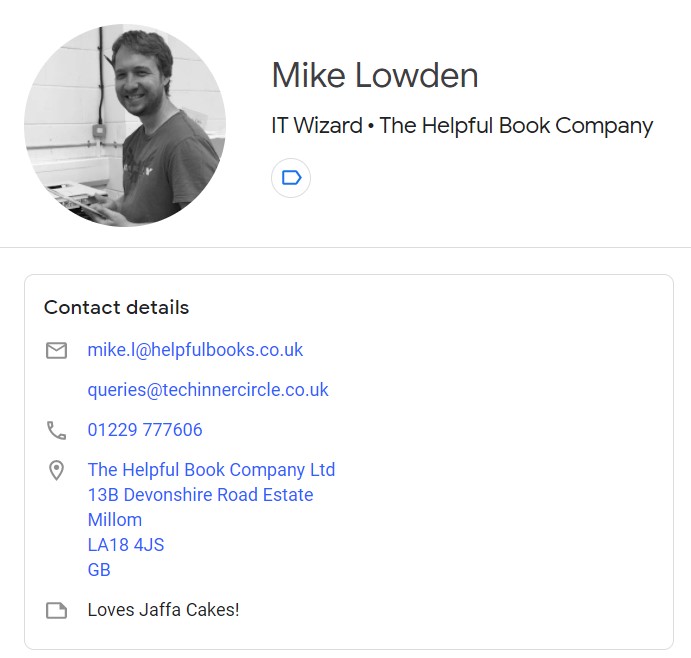
Go on then, show me how to add a contact
I am sorry to say that every Webmail provider has slightly different instructions. Pick your Webmail provider below and follow the link / instructions to add a contact. See below for some contacts to add if you don’t have any at the moment.
- I have Gmail (Google Mail)
Gmail has excellent help on contacts which you can read here
You go to the Contacts page here contacts.google.com and click “Create contact” which is a + button in the top left. Then add a name and email and any other details you want. You sometimes have to click “Save” to actually make a new contact. And sometimes it will search public names to give you options. You can generally ignore these.
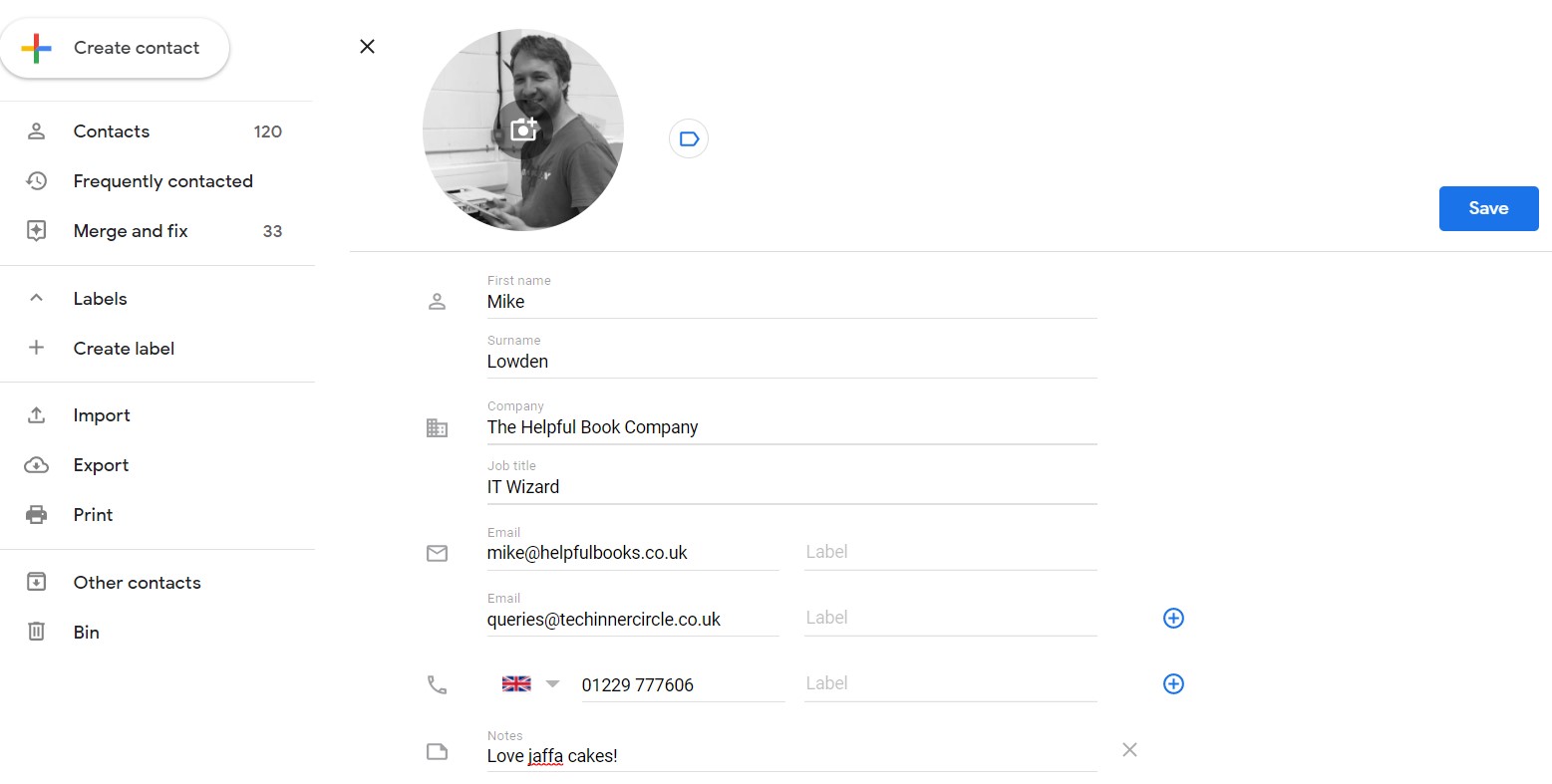
- I have Yahoo Mail
You can add a contact to the Yahoo Mail address by going to address.yahoo.com and clicking the small contacts icon near the top right of the screen (the first of the four shown below), and clicking “+ Add a new contact” at the bottom of the screen that appears:
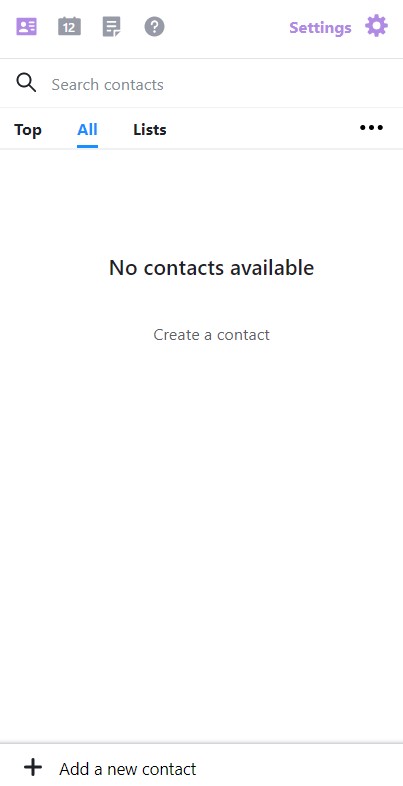 Fill out their details and click Save which is at the bottom of the page.
Fill out their details and click Save which is at the bottom of the page. - I have Outlook.com (previously known as Live.com, Hotmail or MSN email)
Head over to people.live.com and click on the “New contact” button near the top left. Fill in the contact details and click on “Create” at the bottom.
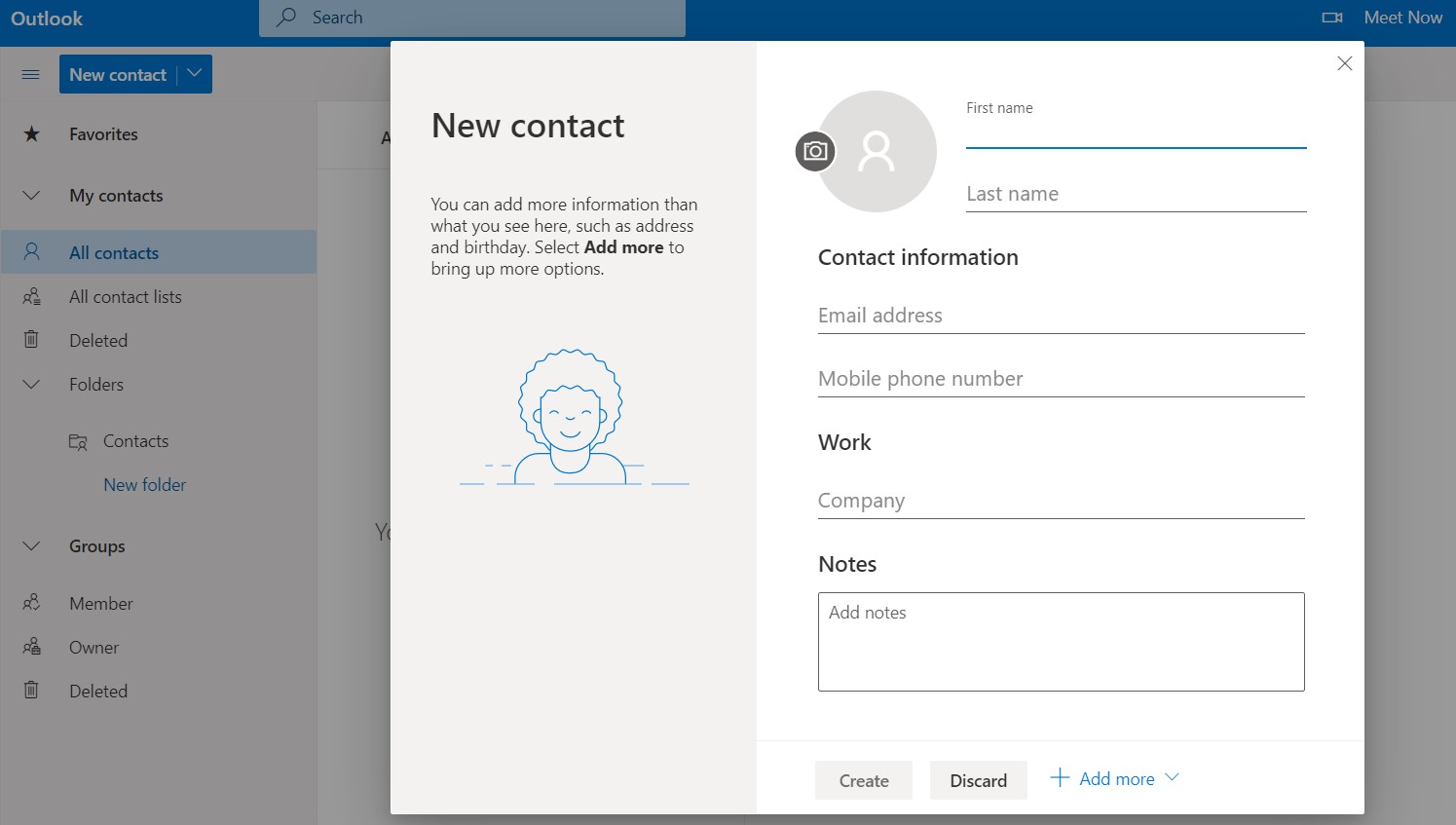
- I use a different email provider Drop us a note in The Clubroom if you have a different email Webmail provider and we can link / give instructions on adding a contact.
I tried all these on Windows 10, using Chrome. If you are using a tablet or an App or a different method/web browser then the instructions / how things look might be a little different.
The ulterior motive
What I would love is if you added our contact details to your address books. This will help us deliver important emails about this website to you, new passwords, any urgent website status updates and replies to your comments.
So why not add the following email addresses to your contacts now…
[email protected] – This is where the monthly password for the Inner Circle comes from,
and any notice of replies to your comments.
[email protected] – This is where the weekly emails from Julie come from.
I have an email address you mentioned here, but read my email in an app / desktop client / Thunderbird / Outlook app / Other. Do I still need to add a contact to the Webmail bit?
If you are struggling to receive emails from a company then the best place to add the email address is in the Webmail area as described above. This is because as your email comes into the email provider (Gmail, Outlook.com etc…), it is then checked against the list of email addresses you have saved. If it finds you have saved it then it is much more likely to not be marked as spam.


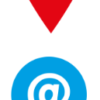

March 20, 2017 at 10:52 am
I need to stop using Windows Live Mail and as I think I will use talktalk webmail I need to know whether I will be able to transfer over my contacts and also whether I will be able to attach word documents to any emails I send
Thanks for any help or recommendations as to an alternative to Live Mail which I use regularly’
Edna
March 20, 2017 at 11:44 am
Hello
This message is best viewed on our website, click the reply link in blue below to be brought straight to the page, or find your comment at the bottom of this page https://www.pcinnercircle.co.uk/index.php/2016/08/how-to-add-email-addresses-to-your-address-book-webmail-edition/
importing contacts to Webmail… It looks as though this is possible, but a little fiddly.
Exporting contacts
You first need to export your contacts from Windows Live Mail, there are details on how to do this here
Exporting Contacts from Windows Live Mail to Microsoft Outlook 2013:
Open Windows Live Mail.
Click Contacts folder, click Export button and select comma separated values (.CSV).
In the CSV Export window click browse and select the Desktop folder.
Type WLMContacts in the file name and then click the Save button.
Click Next and select all the fields that you want to export, click Finish button and wait for the export process to be completed.
Note: The most common fields are First Name, Last Name, Email address and Telephone. If you are not sure about the information just select all the fields.
Note: This process can take some time, depending on the number of messages that you are exporting.
Close Windows Live Mail.
Importing to TalkTalk
The instructions for importing this file into TalkTalk is quite vague. but it says: https://help2.talktalk.co.uk/managing-my-webmail-contacts
You can use this feature to add any contacts from previous or alternative email accounts into your TalkTalk service.
In the toolbar to the left of your screen, choose Settings.
Now click Contacts.
Underneath the subheading Import contacts, click Choose file.
Find the export file that you saved earlier. Click on it, and then select Open.
Now click Import contacts.
Your contacts will be imported to your address book.
An alternative to Windows Live Mail
If you don’t like the webmail option you could always try Thunderbird to manage your email, it is more like Windows Live Mail (it’s made by the makers of Firefox) we have a how-to guide here, havea read if you are interested then pop back here with any questions.
https://www.pcinnercircle.co.uk/index.php/2016/07/thunderbird-email-client-installing-and-setting-up/
Let me know how you get on
Thanks
Mike 🙂
October 14, 2016 at 4:24 pm
HI Mike,thankyou for your reply.I do use PlusNet webmail and I do receive emails.No problems there.The problem I have had for some time is that whilst using the internet my setting for the size of letters keeps jumping from 125 to multiples.I use the tools ,top lefthand,of the page to correct this,but it repeats itself many times when ever I use the laptop.Help please. Forgive my lack of using the IT,I am still after many months learning by trial and error.Self taught and in the older age bracket.
October 17, 2016 at 2:59 pm
Hi Hubert
It sounds like on your laptop you could be accidentally brushing against the touchpad which might have a zoom feature built into it?
We would probably recomend a mouse and keyboard plugged into your laptop, this is what I have at work and it makes everything so much easier to use….
… apart from when I am on my sofa watching TV, then I just use the built in touchpad…
To reset the zoom level press CTRL+0 on your keyboard while in the web browser and it should reset.
Let me know if this sounds plausible
Mike 🙂
October 13, 2016 at 6:33 pm
I had to update to Windows 10 from XP, and have problems with Outlook. The sender`s address no longer shows up, so I can only use the reply button. This only works for one email. How can I find out the sender`s address please, without having to ask them for it.
Also, how can I block unwanted senders and where is the Spam folder? My server is TalktTalk.
October 14, 2016 at 12:26 pm
Hi Valerie
Glad you have made the switch away from XP, but sorry to hear you are having trouble with Outlook.
Email Address
You should be able to see the “From” email address by opening the message and right clicking on it (or the header bit) and press Add to Outlook Contacts
In Outlook 2007 the add to contacts right click menu looks like this
http://www.groovypost.com/wp-content/uploads/2013/06/Add-to-Contacts-Outlook-2007.png
Is this what you mean?
Spam folder
Depending on how your Outlook is setup you might have a spam/Junk folder listed down the left hand side. You can mark emails as Junk by right clicking and press “Mark as Junk/Spam” Or in some versions there is a menu called (again right click on the email) “Junk” which then gives you the option to “Block Sender” which should do the job.
If you don’t see a Junk folder on the left, then TalkTalk does not support this in Outlook, you will need to login to the TalkTalk webmail and select the Junk/Spam folder in there.
https://www.talktalk.co.uk/mail/
Let me know your thoughts
Mike
October 11, 2016 at 3:01 pm
My provider is PlusNet.I do receive a newsheet from you already.How does above apply to me.
October 12, 2016 at 9:57 am
Hi Hubert
This doesn’t really apply to PlusNet users, you can still add us to your address book, but the chances are you use a program on your PC to view your emails rather than the PlusNet web mail?
If you get our emails fine then there is nothing to do.
Let me know if I can help further
Thank you
Mike
August 25, 2016 at 10:52 am
Hi Mike, you need to update your comments on the Windows 10 Mail app, it is now possible to make your own folders. If you remember Kishor Gandhi gave the instructions on how to do this (Aug 8th, page 21 on the Clubroom).
I know you prefer webmail but for most of us it is more convenient to have a program (app) for this. Sometimes you need to keep an email and this way it is easier to move an email to a Word folder.
Jeanne
August 25, 2016 at 11:22 am
Hello Jeanne
You are quite right, it is now possible for (some, but annoyingly not all – depending on which email provider you have) users to create folders in the Windows 10 mail app.
I have added a note to my previous journal post about it. And we are in the process of updating the Internet One Step at a Time book to cover this update.
If you did want an email client I would still suggest Thunderbird over the Windows 10 Mail App. And never Windows Live Mail on Windows 10 (on older versions of Windows WLM is fine).
Thank you
Mike 🙂