Updated 23/4/20
This article is mostly for people who use more than one device, for example, a laptop and a tablet, or a tablet and a phone. The first bit’s handy for everyone, though…
An account belongs to you, not a device
If you want to use any internet service, e.g. email, Skype, Facebook, etc, you need to set up an account first. It’s the same when you set up a new device for the first time – a tablet, smartphone or PC – you’ll be asked to either create an account or sign in with one that you’ve already got.
But once you’ve set up an account, that account belongs to you, not to the device you use it on.
Take Facebook as an example. I set up my Facebook account on an old Windows 98 PC many many moons ago. When we got a new computer, I just carried on signing in to Facebook with my old details – Facebook didn’t know or care what device I was using. Now, I’m signed in to the same account on my phone, iPad and laptop – all I need to sign in on any device at all is my username and password.
And it’s the same with any account – if you get a new computer or tablet or whatever, you don’t need to set up a new one (they don’t want you to!) – you just sign in with your old details.
The first time you sign in on a new device, it might do a security check, though…
Nowadays there are extra security measures springing up all over the place, to protect you against online fraud (e.g. if a hacker has managed to get hold of your account details and is trying to log in and cause trouble). So you might find that for some accounts, like online banking, when you log into the account on a device that isn’t your usual one, it sends you a security code by text to your mobile phone (or to your email address). You then have to type that code in on the new device to prove that it’s really you trying to log in. This will probably only happen the first time, although exactly how it works will depend on the account. You might have to tell it to “trust” the new device, so that it knows not to ask again.
Syncing your devices so you can access files on all of them
As well as being able to use your accounts on any device, some give you the option to ‘sync’ (short for ‘synchronize’) data across several devices. They do this via “The Cloud”.
Lots of companies offer cloud services (e.g. Google, Apple and Microsoft). What happens is that you send your files over the internet to whichever company you’ve chosen to use. The company then stores your files on special computers in their data centres. The data centres might be in the same country as you, but they could be anywhere in the world really. These data centres are connected to the internet all the time, so you can access the files you’ve stored there from any device with an internet connection.
When you tell your device to ‘sync’ your contacts, photos, documents or whatever with the cloud, they all get stored online for you automatically. That’s pretty handy if you use, say, a tablet and a phone – you don’t have to fiddle about trying to move files from one to the other.
But syncing doesn’t make a separate online copy – any changes you make on your device also affect what’s stored on the cloud. For example, if you delete a photo from your device it’ll delete the cloud copy (and the copy on any other device that’s synced too). Or if you change a spreadsheet on your device, the copy on the cloud and any other synced devices will be updated to match.
I’ve covered how to turn on automatic syncing on an iPad, iPhone or Android device in the ebook: “Backing Up Demystified”.


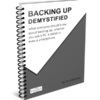
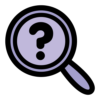

September 13, 2018 at 11:33 am
Hi Jess, I have several e/mail addresses and after reading your comments about how to add photos from my three cameras to my two laptops and my tablet,things get beyond my knowledge.
It would be great for me,if you could talk me through how to sync them, so all my pictures can be viewed on all my devises, and that includes my mobile phone
September 13, 2018 at 12:31 pm
Hi Neil,
Thanks for getting in touch. I would suggest using Google Photos to sync all your photos to all your devices.
It’s really easy to use. If you have Android devices, the app should be installed on your devices and should be working straight away. You can download Google Back up and Sync on your laptops and log in with your Google account to view your pictures.
If you don’t have Android devices, let me know and I can explain a bit more about how to download it etc.
Thanks
Jess