Want to make your computer BEEP! when you press the Caps Lock key? Then this is the post for you.
Applies to: Windows 10. Older versions of Windows can also BEEP. If you have an older version of Windows let me know and we can find the right instructions for you.
Why might you want to do this?
- There’s no light on your keyboard to show that Caps is ON.
- You sometimes hit Caps Lock by mistake and want to know when it’s pressed.
Which keys will BEEP when you turn this feature on? These keys will make your computer beep when you press them:
- Caps Lock
- Num Lock
- Scroll Lock
Things to be aware of:
- The BEEP is made (usually) from an internal speaker, so even if you mute your normal speakers you should still hear it.
- The BEEP is different when you are turning Caps Lock ON from when you turn it OFF. For me, it’s a higher pitched beep when you turn it on and lower when you turn it off.
How to turn this feature on:
The feature in Windows 10 is called “Toggle Keys”, and it’s in Settings > Ease of Access > Keyboard > Use Toggle Keys.
- Open the Settings App (click the start menu and click the settings cog)
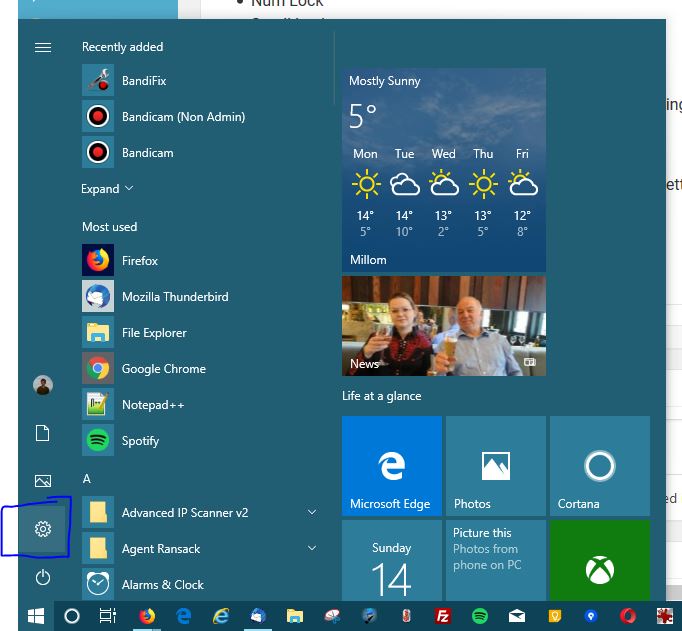
- Click on “Ease of Access”
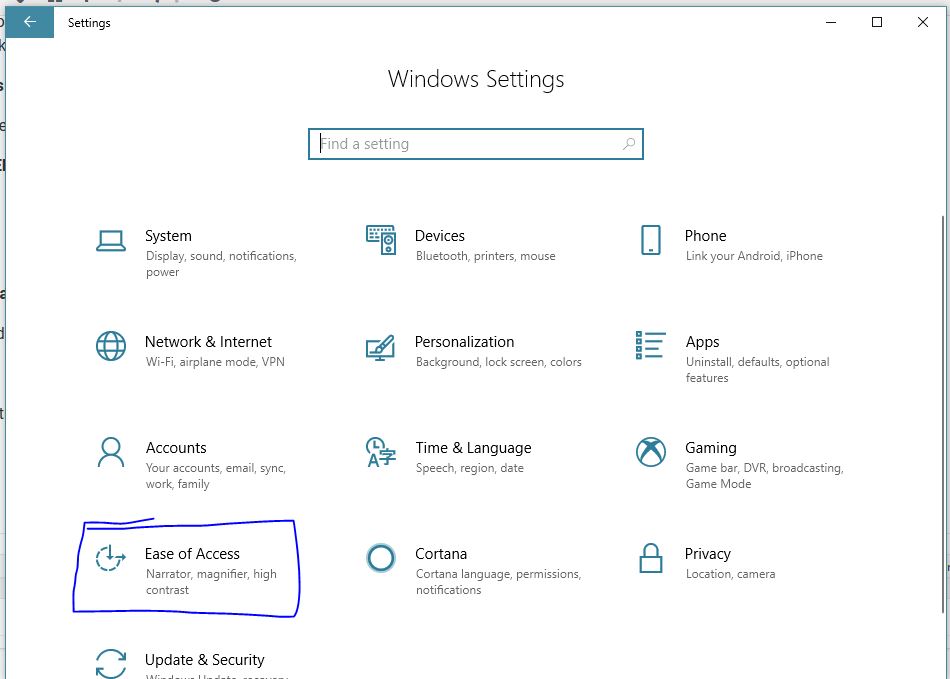
- Scroll down the left-hand side of this menu and click on “Keyboard”
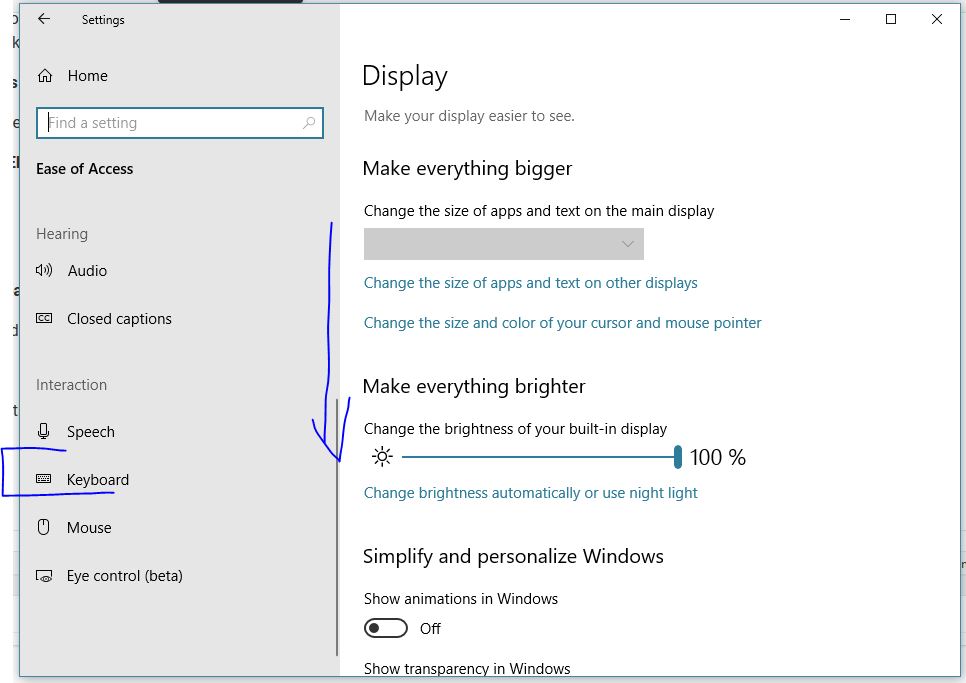
- Turn on “Use Toggle Keys”, slide the slider over so it looks like the settings in the screenshot below…

And that’s it! Press Caps Lock and your computer should beep…
Some people have also set up their screens to flash when these keys are pressed which can be helpful if your computer can’t beep for any reason, or if you are hard of hearing. I won’t go into that here, but do drop us a comment on The Clubroom if you want to know how to do it.
Thanks
Mike 🙂

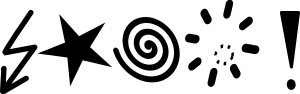
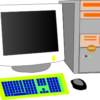

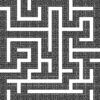
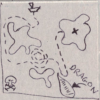

April 8, 2019 at 11:59 am
Hi Tim,Jess,Mike
My Medion Note Book takes hours sometimes for the date and time to
update even though it is set to auto. Is it possible to get it to do it quicker
April 8, 2019 at 2:31 pm
Hi Len,
Does your computer seem to be running quite slow as well?
Is it the time in the bottom right of your screen that is running behind? and also the date?. is it always by a certain amount of time e.g. one day, or 2 hours behind, etc.
Thanks,
Mike.