Applies to: Windows 10 only. If you have a previous versions of Windows then you should install the latest version of Adobe Reader.
Hello 🙂
A little while back I wrote about Adobe Reader and how it was time to update the software to the latest version, and you can read about that here.
I’ve been setting up some new computers for use in the office, and…
…last night on my way home (while listening to a podcast on the train) it suddenly struck me that it might be time to uninstall Adobe Reader all together! I haven’t installed it on the new computers (running Windows 10) and I’ve actively uninstalled it from computers around as I find it so I thought, maybe it’s time for everyone to uninstall it…
Reasons you should uninstall it
- It’s just another bit of software you need to keep up to date.
- Windows 10 has so many ways of viewing PDFs that it’s just not needed anymore. For example, the Edge browser, Chrome and Firefox all have brilliant built-in PDF readers. Edge comes as standard in Windows 10.
- If you don’t open many PDF files then having Adobe Reader installed means that it’s unlikely to check for updates so you are more likely to have an old insecure version installed.
- It’s more files for your anti-virus scan to scan!
- Adobe Reader tends to have background tasks running to make it quicker to open when it’s needed, but this can slow your computer down a little.
Reasons you might want to keep it
- If you are a heavy user of PDF files that have advanced features like interactive forms or “digital signing” then you might need Adobe Reader.
- If you really hate Microsoft Edge, Chrome AND Firefox then Adobe Reader is the next best way to view PDF files.
- If you need to open the stranger .ps, .eps, .prn file types then Adobe Reader might be your only option.
- If you do keep it, make sure you have the latest version, find out more here.
How to uninstall it (for Windows 10)
Click an image to see the full-size version.
- Open Setting (open the start menu and click the cog on the left)
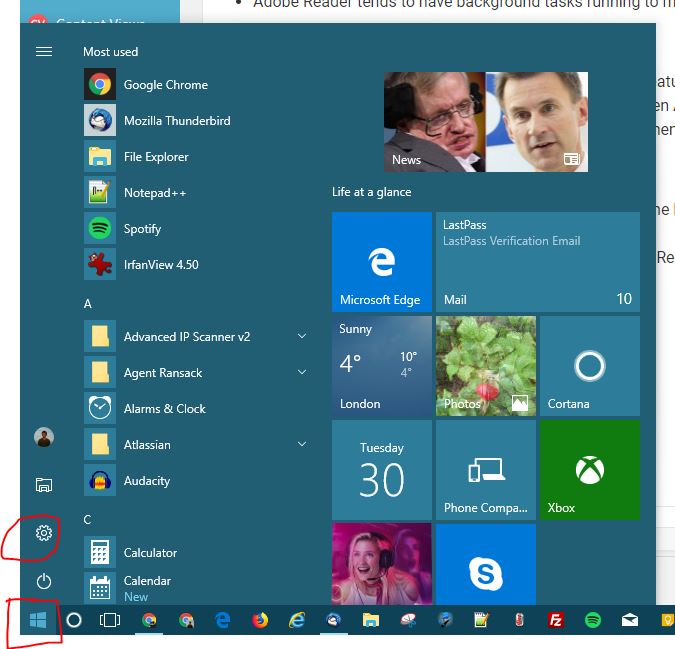
- Click on “Apps”
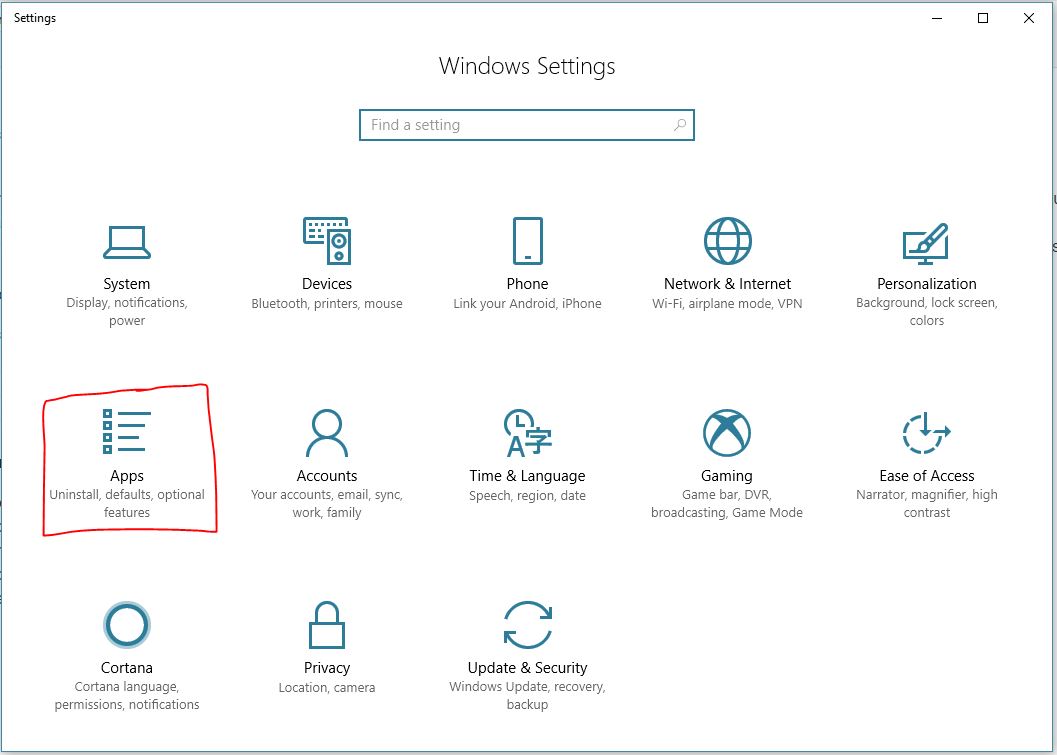
- Scroll down the list in the middle of the screen to “Adobe Reader”
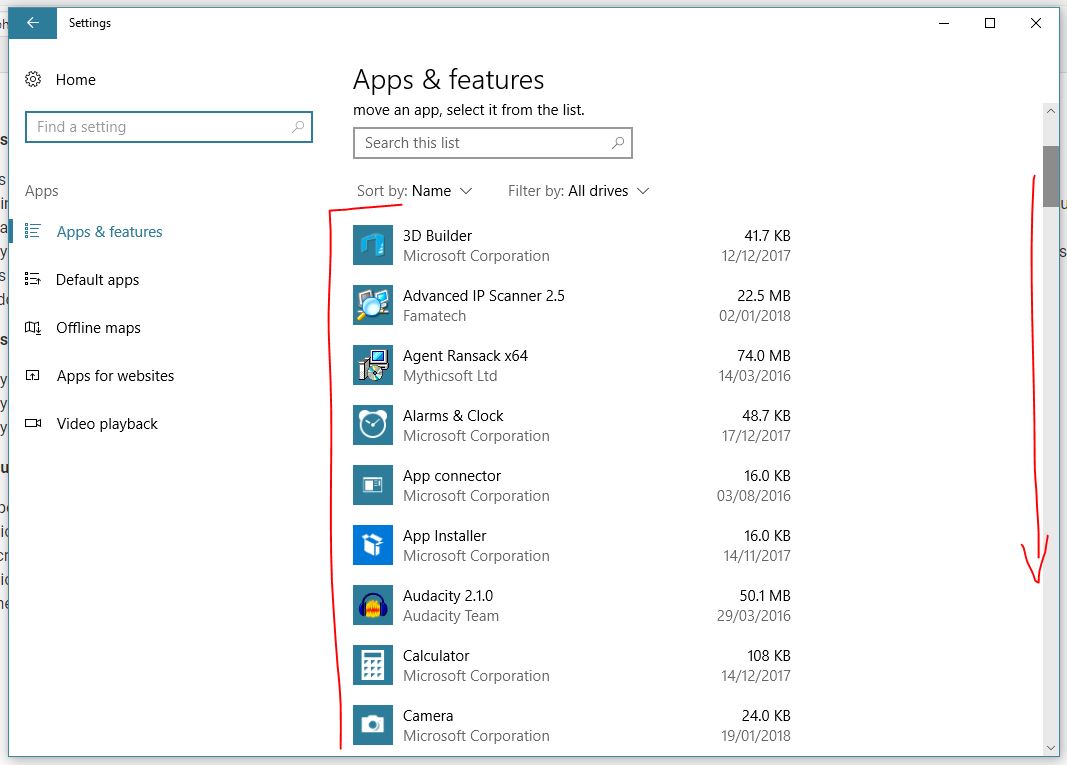
- Click on “Adobe Reader”
- Then Click on “Uninstall” (I don’t have Reader installed so my screenshot shows another program, a really good game)
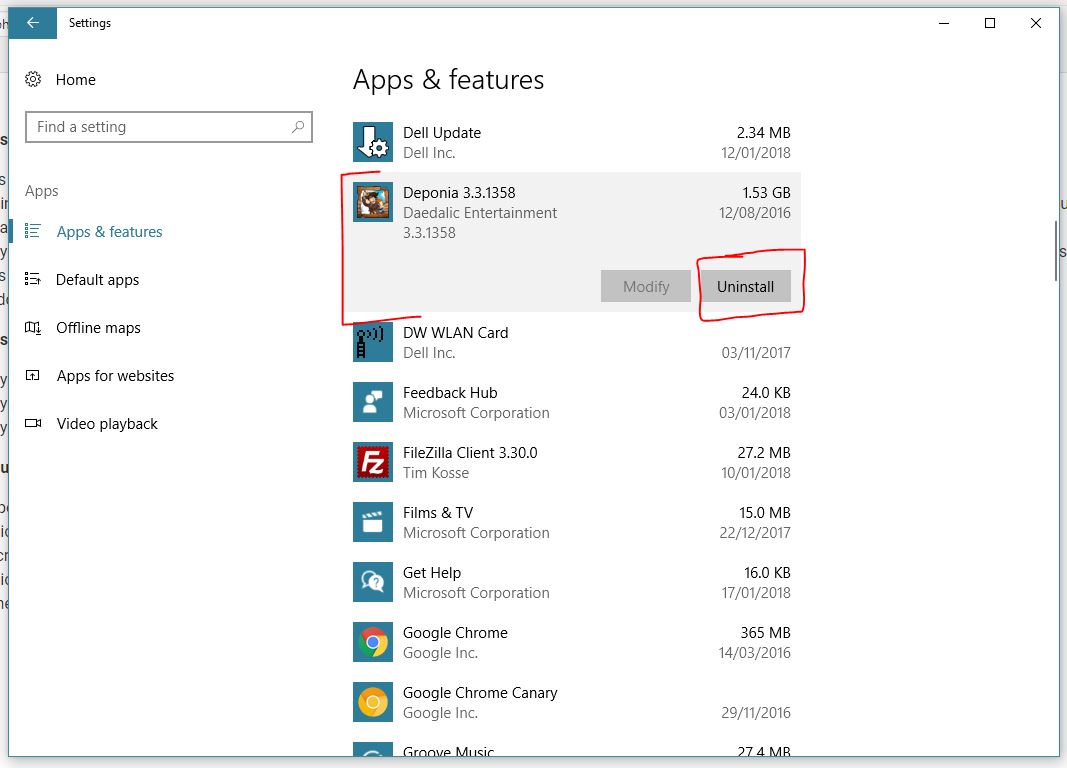
- Follow any prompts on screen to uninstall it (usually just click next)
As ever, if you have any questions or worries just drop us a comment below on in The Clubroom.
Thanks
Mike 🙂


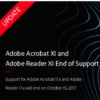

June 22, 2018 at 12:09 pm
Hi Mike
I was just reading this article about adobe reader. I went into the list to see if it was on it and it showed Adobe Acrobat Reader DC Adobe Systems Incorporated, is that the same thing as Adobe Reader. I have Windows 10
Robert
June 22, 2018 at 12:12 pm
Hi it’s me again sorry I should have read the rest of the comments first I will scroll down the next time
Robert
June 25, 2018 at 9:25 am
Hi Robert,
Yes that’s the same program just the longer version of the name.
Thanks
Jess
March 1, 2018 at 6:53 pm
Mike is “Adobe Acrobat Reader” the same as Adobe Reader & should it be deleted?
March 2, 2018 at 10:34 am
Hi Jim,
Adobe Reader is basically the free version of Adobe Acrobat Reader. They pretty much do the same thing but Acrobat Reader can do a few more things that Reader.
I Hope this helps,
Thanks
Jess
March 2, 2018 at 2:01 pm
Jess thanks, but should I delete it ?
March 2, 2018 at 2:05 pm
HI Jim,
Yes you can delete it if you don’t use it,
Thanks
Jess
March 4, 2018 at 4:24 pm
Sorry Jess, how do we know if we use it. I know it is used for PDFs but is it used for other essential computer tasks without which we would be unable to do things on our computers?
March 5, 2018 at 3:31 pm
Hi Jim,
I would uninstall it, I can’t think what it would be used for other than viewing PDF files. It’s easy to install it again if you need it.
Hope this helps.
Thanks
Mike 🙂
March 1, 2018 at 4:03 pm
My mind is at rest!
Ian
March 1, 2018 at 3:18 pm
Tim suggests uninstalling Adobe Reader.
My Windows 10 doesn’t have Adobe Reader, though it has Adobe AIR and Adobe Shockwave Player.
Does this surprise you, and should I uninstall anything?
Ian
March 1, 2018 at 3:47 pm
Hi Ian,
Adobe Air and Adobe Shockwave Player are okay to keep, I wouldn’t worry about uninstalling them. I believe they are used to play media on some webpages.
Thanks
Jess