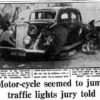Applies to – Anyone who’s interested in tweaking their photos
There’s so much you can do nowadays with your photos – turn them into canvasses, postcards, jigsaws and even coasters to put your cup of tea on. As well as just printing them out to go in an album, of course. And you can do that on various different websites and apps such as Photobox, Moonpig and Vistaprint.
Before you upload your photo to print it, though, you might want to edit it slightly. After all, if it’s going on your wall in your living room, you want it to look perfect. You might want to slightly change things like a wonky horizon or get rid of the grey cloud in your beach snaps from your recent holiday.
That’s where editing software can come in handy. Now most people won’t want to fork out and pay for Photoshop which ranges from £9.98 a month to £78.52 a month for the full, all singing all dancing version. Thankfully you can use some free alternatives that could just cover exactly what you need them for.
Photo editing on a computer or laptop
I’ll start with GIMP (GNU Image Manipulation Program) which is packed with so many features already and they keep adding new ones every day. You can download it here: https://www.gimp.org/downloads/
Now it may look quite cluttered when you first start using it, but depending on what you need it for, you might only use a few of the features.
Thankfully, it does come loaded with tutorials so if you fancy trying something a bit fancier than simply adding a filter (a filter can brighten, darken or change the colour of your image), then you can learn how to. It looks very similar to Photoshop so if you’ve ever used Photoshop before, you’ll be able to find your way around quite easily.
There are other options, though, if you looking for something a bit less… intense.
Paint.net – this is a simpler photo editing app that still has some great features. You can download it here:
https://www.dotpdn.com/downloads/pdn.html
Paint.net was originally meant to replace Microsoft’s Paint program but don’t be put off as it’s actually a really good photo editing program. It’s got plenty of features to keep you occupied and they’re all clearly laid out.
PhotoScape – this one might look quite simple but the program has hidden all its features away in its menu. The layout is rather strange but once you’ve found what you need, it’s pretty straightforward. You can download it here:
http://www.photoscape.org/ps/main/download.php
It’s perfect if you just want to quickly sharpen your image or add a filter to it.
Tablets and Smartphones
Most Android and Apple devices come with editing tools to crop, add filters and change the brightness of your photos. They’re good for simple edits, but they’re quite limited in what you can actually do to your photo. There are plenty of free apps you can download that let you do more, though. Here are some that I’ve found really useful:
Google Snapseed – a great app that packs in more features than many desktop photo editors. You can download it from the Google Play Store or the Apple App Store. If it all looks a bit complicated don’t worry, there are video tutorials to help you get to grips with all the features in the app.
Adobe Photoshop Express – Adobe have picked out the best features of their desktop editing program and compacted them into a free app for your tablet or smartphone – again, it’s available for both Apple and Android devices. What makes this app stand out is the great choice of “smart filters”. These automatically correct problems with your photo, including lighting issues.
Adobe Photoshop Fix – This app is great for fixing small blemishes and imperfections on photos. One of the features is the “Face-Aware Liquify” which can actually change facial features on photos (quite creepy but could be quite fun to experiment with). There’s also a handy feature called Defocus which can blur the background of your photo for you.
Prisma – Prisma uses filters to turn your photos into artist’s drawings or paintings and some of them look pretty convincing to me. It’s free but you do have to pay if you want some of the fancier filters. The app comes with plenty of interesting ones installed anyway so you might not need any more.
Airbrush – As the name suggests, this app is great for airbrushing your selfies. You can whiten your teeth, brighten your eyes and get rid of any blemishes. It also comes with some filters too.
VSCO – This app has been around for years, though it has been updated plenty during that time to keep it up to speed with the competition. Its layout is quite basic which makes it easy to find the effect you’re looking for. It’s easy to adjust the colour of the photo and you can also access the advanced settings of your camera to change the focal points before you take a photo. It’s kind of a more advanced version of Instagram (which is an image sharing social media site where you apply filters to your photos and share them with friends).
So there are plenty of apps and programs to choose from. I wouldn’t suggest downloading them all but you could always download a few and decide which one suits you best. You can always uninstall the app or program if you find it doesn’t have the feature you’re after. Once you’ve edited your photos, you can then get them printed onto canvasses etc. and they’ll look better than ever.